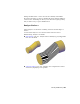2012
Table Of Contents
- Contents
- Get Information
- The User Interface
- Start and Save Drawings
- Control the Drawing Views
- Organize Drawings and Layouts
- Create and Modify Objects
- Control the Properties of Objects
- Use Precision Tools
- Work with the User Coordinate System (UCS)
- Enter Coordinates to Specify Points
- Use Dynamic Input
- Snap to Locations on Objects (Object Snaps)
- Restrict Cursor Movement
- Combine or Offset Points and Coordinates
- Specify Distances
- Extract Geometric Information from Objects
- Use a Calculator
- Create Objects
- Select and Modify Objects
- Select Objects
- Correct Mistakes
- Erase Objects
- Cut, Copy, and Paste with the Clipboard
- Modify Objects
- Add Constraints to Geometry
- Define and Reference Blocks
- Work with 3D Models
- Create 3D Models
- Overview of 3D Modeling
- Create Solids and Surfaces from Lines and Curves
- Create Solids
- Create Surfaces
- Create Meshes
- Create Wireframe Models
- Add 3D Thickness to Objects
- Modify 3D Models
- Create Sections and Drawings from 3D Models
- Create 3D Models
- Annotate Drawings
- Work with Annotations
- Overview of Annotations
- Scale Annotations
- Overview of Scaling Annotations
- Set Annotation Scale
- Create Annotative Objects
- Display Annotative Objects
- Add and Modify Scale Representations
- Set Orientation for Annotations
- Hatches, Fills, and Wipeouts
- Notes and Labels
- Tables
- Dimensions and Tolerances
- Understand Basic Concepts of Dimensioning
- Use Dimension Styles
- Set the Scale for Dimensions
- Create Dimensions
- Modify Existing Dimensions
- Add Geometric Tolerances
- Work with Annotations
- Plot and Publish Drawings
- Specify Settings for Plotting
- Save Plot Settings as Named Page Setups
- Reuse Named Page Setups
- Specify Page Setup Settings
- Select a Printer or Plotter for a Layout
- Select a Paper Size for a Layout
- Determine the Drawing Orientation of a Layout
- Set the Plot Area of a Layout
- Adjust the Plot Offset of a Layout
- Set the Plot Scale for a Layout
- Set the Lineweight Scale for a Layout
- Select a Plot Style Table for a Layout
- Set Shaded Viewport and Plot Options for a Layout
- Print or Plot Drawings
- Overview of Plotting
- Use a Page Setup to Specify Plot Settings
- Select a Printer or Plotter
- Specify the Area to Plot
- Set Paper Size
- Position the Drawing on the Paper
- Control How Objects Are Plotted
- Preview a Plot
- Plot Files to Other Formats
- Publish Drawings
- Specify Settings for Plotting
- Share Data Between Files
- Reference Other Drawing Files
- Work with Data in Other Formats
- Collaborate with Others
- Render Drawings
- Draw 2D Isometric Views
- Add Lighting to Your Model
- Materials and Textures
- Render 3D Objects for Realism
- Glossary
- Index
The color gradient allows you to visualize Gaussian, minimum, maximum,
and mean U and V surface curvature. Maximum curvature and a positive
Gaussian value display as red, and minimum curvature and a negative Gaussian
value display as blue. Positive Gaussian curvature means the surface is shaped
like a bowl. Negative Gaussian curvature means the surface is shaped like a
saddle as shown in this illustration. Mean curvature and a zero Gaussian value
means the surface is flat in at least one direction (planes, cylinders, and cones
have zero Gaussian curvature).
The curvature analysis tool ensures that your model stays within a specified
range. You can analyze the following on a point on a surface or curve:
NOTE Analysis tools only work in the 3D visual styles; they will not work in 2D.
Use the Draft Analysis Tool
Evaluates if a model has adequate space between a part and its mold.
If you are creating shapes or parts that need to be molded, the draft analysis
tool evaluates if their is adequate draft between a part and its mold (based on
the pull direction).
NOTE Analysis tools only work in the 3D visual styles; they will not work in 2D.
Modify Mesh Objects
Model mesh objects by changing smoothing levels, refining specific areas, or
adding creases.
Overview of Modifying Meshes
Modeling mesh objects differs from modeling 3D solids and surfaces in some
important ways.
Mesh objects do not have the mass and volume properties of 3D solids.
However, they do offer unique capabilities that enable you to design less
angular, more rounded models. Mesh objects are easier to mold and reshape
than their solid and surface counterparts.
Modify 3D Models | 499