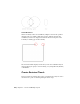2012
Table Of Contents
- Contents
- Get Information
- The User Interface
- Start and Save Drawings
- Control the Drawing Views
- Organize Drawings and Layouts
- Create and Modify Objects
- Control the Properties of Objects
- Use Precision Tools
- Work with the User Coordinate System (UCS)
- Enter Coordinates to Specify Points
- Use Dynamic Input
- Snap to Locations on Objects (Object Snaps)
- Restrict Cursor Movement
- Combine or Offset Points and Coordinates
- Specify Distances
- Extract Geometric Information from Objects
- Use a Calculator
- Create Objects
- Select and Modify Objects
- Select Objects
- Correct Mistakes
- Erase Objects
- Cut, Copy, and Paste with the Clipboard
- Modify Objects
- Add Constraints to Geometry
- Define and Reference Blocks
- Work with 3D Models
- Create 3D Models
- Overview of 3D Modeling
- Create Solids and Surfaces from Lines and Curves
- Create Solids
- Create Surfaces
- Create Meshes
- Create Wireframe Models
- Add 3D Thickness to Objects
- Modify 3D Models
- Create Sections and Drawings from 3D Models
- Create 3D Models
- Annotate Drawings
- Work with Annotations
- Overview of Annotations
- Scale Annotations
- Overview of Scaling Annotations
- Set Annotation Scale
- Create Annotative Objects
- Display Annotative Objects
- Add and Modify Scale Representations
- Set Orientation for Annotations
- Hatches, Fills, and Wipeouts
- Notes and Labels
- Tables
- Dimensions and Tolerances
- Understand Basic Concepts of Dimensioning
- Use Dimension Styles
- Set the Scale for Dimensions
- Create Dimensions
- Modify Existing Dimensions
- Add Geometric Tolerances
- Work with Annotations
- Plot and Publish Drawings
- Specify Settings for Plotting
- Save Plot Settings as Named Page Setups
- Reuse Named Page Setups
- Specify Page Setup Settings
- Select a Printer or Plotter for a Layout
- Select a Paper Size for a Layout
- Determine the Drawing Orientation of a Layout
- Set the Plot Area of a Layout
- Adjust the Plot Offset of a Layout
- Set the Plot Scale for a Layout
- Set the Lineweight Scale for a Layout
- Select a Plot Style Table for a Layout
- Set Shaded Viewport and Plot Options for a Layout
- Print or Plot Drawings
- Overview of Plotting
- Use a Page Setup to Specify Plot Settings
- Select a Printer or Plotter
- Specify the Area to Plot
- Set Paper Size
- Position the Drawing on the Paper
- Control How Objects Are Plotted
- Preview a Plot
- Plot Files to Other Formats
- Publish Drawings
- Specify Settings for Plotting
- Share Data Between Files
- Reference Other Drawing Files
- Work with Data in Other Formats
- Collaborate with Others
- Render Drawings
- Draw 2D Isometric Views
- Add Lighting to Your Model
- Materials and Textures
- Render 3D Objects for Realism
- Glossary
- Index
Draw Construction Lines (and Rays)
Lines that extend to infinity in one or both directions, known as rays and
construction lines, respectively, can be used as references for creating other
objects.
For example, you can use construction lines to find the center of a triangle,
prepare multiple views of the same item, or create temporary intersections to
use for object snaps.
Infinite lines do not change the total area of the drawing. Therefore, their
infinite dimensions have no effect on zooming or viewpoints, and they are
ignored by commands that display the drawing extents. You can move, rotate,
and copy infinite lines just as you can move, rotate, and copy other objects.
You may want to create infinite lines on a construction line layer that can be
frozen or turned off before plotting.
Construction Lines
A construction line (also known as xlines) can be placed anywhere in
three-dimensional space. You can specify its orientation in several ways. The
default method for creating the line is the two-point method: you specify two
points to define the orientation. The first point, the root, is the conceptual
midpoint of the construction line, that is, the point snapped to by the
Midpoint object snap.
You can also create construction lines in several other ways.
Horizontal and Vertical. Create construction lines that pass through
a point you specify and are parallel to the X or Y axis of the current UCS.
Angle. Creates a construction line in one of two ways. Either you select
a reference line and then specify the angle of the construction line from
that line, or you create a construction line at a specific angle to the
horizontal axis by specifying an angle and then a point through which
the construction line should pass.
Bisector. Creates a construction line that bisects an angle you specify.
You specify the vertex and the lines that create the angle.
Offset. Creates a construction line parallel to a baseline you specify. You
specify the offset distance, select the baseline, and then indicate on which
side of the baseline to locate the construction line.
Create Objects | 217