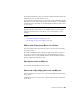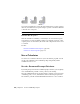2012
Table Of Contents
- Contents
- Get Information
- The User Interface
- Start and Save Drawings
- Control the Drawing Views
- Organize Drawings and Layouts
- Create and Modify Objects
- Control the Properties of Objects
- Use Precision Tools
- Work with the User Coordinate System (UCS)
- Enter Coordinates to Specify Points
- Use Dynamic Input
- Snap to Locations on Objects (Object Snaps)
- Restrict Cursor Movement
- Combine or Offset Points and Coordinates
- Specify Distances
- Extract Geometric Information from Objects
- Use a Calculator
- Create Objects
- Select and Modify Objects
- Select Objects
- Correct Mistakes
- Erase Objects
- Cut, Copy, and Paste with the Clipboard
- Modify Objects
- Add Constraints to Geometry
- Define and Reference Blocks
- Work with 3D Models
- Create 3D Models
- Overview of 3D Modeling
- Create Solids and Surfaces from Lines and Curves
- Create Solids
- Create Surfaces
- Create Meshes
- Create Wireframe Models
- Add 3D Thickness to Objects
- Modify 3D Models
- Create Sections and Drawings from 3D Models
- Create 3D Models
- Annotate Drawings
- Work with Annotations
- Overview of Annotations
- Scale Annotations
- Overview of Scaling Annotations
- Set Annotation Scale
- Create Annotative Objects
- Display Annotative Objects
- Add and Modify Scale Representations
- Set Orientation for Annotations
- Hatches, Fills, and Wipeouts
- Notes and Labels
- Tables
- Dimensions and Tolerances
- Understand Basic Concepts of Dimensioning
- Use Dimension Styles
- Set the Scale for Dimensions
- Create Dimensions
- Modify Existing Dimensions
- Add Geometric Tolerances
- Work with Annotations
- Plot and Publish Drawings
- Specify Settings for Plotting
- Save Plot Settings as Named Page Setups
- Reuse Named Page Setups
- Specify Page Setup Settings
- Select a Printer or Plotter for a Layout
- Select a Paper Size for a Layout
- Determine the Drawing Orientation of a Layout
- Set the Plot Area of a Layout
- Adjust the Plot Offset of a Layout
- Set the Plot Scale for a Layout
- Set the Lineweight Scale for a Layout
- Select a Plot Style Table for a Layout
- Set Shaded Viewport and Plot Options for a Layout
- Print or Plot Drawings
- Overview of Plotting
- Use a Page Setup to Specify Plot Settings
- Select a Printer or Plotter
- Specify the Area to Plot
- Set Paper Size
- Position the Drawing on the Paper
- Control How Objects Are Plotted
- Preview a Plot
- Plot Files to Other Formats
- Publish Drawings
- Specify Settings for Plotting
- Share Data Between Files
- Reference Other Drawing Files
- Work with Data in Other Formats
- Collaborate with Others
- Render Drawings
- Draw 2D Isometric Views
- Add Lighting to Your Model
- Materials and Textures
- Render 3D Objects for Realism
- Glossary
- Index
You can
Specify the length of the segments (MEASURE)
Specify the number of equal segments (DIVIDE)
You can measure or divide lines, arcs, splines, circles, ellipses, and polylines.
With both methods, you can identify the intervals by inserting either a point
or a block.
By specifying points, you can use the Node object snap to align other objects
at intervals on the measured or divided object. By specifying blocks, you can
create precise geometric constructions or insert custom markers. The blocks
can rotate at each insertion point.
You cannot insert a block unless it has already been defined within the
drawing. Variable attributes within the block are not included when you insert
the block references.
The points or blocks you draw using MEASURE or DIVIDE are placed in a
selection set. Therefore, if you want to edit them immediately, you can use
the Previous option of SELECT.
See also:
Create and Use Blocks (Symbols) (page 321)
Specify Measured Intervals on Objects
You can mark off equal lengths from one end of a selected object.
You can use MEASURE to mark an object at specified intervals. You can mark
the intervals with either points or blocks. The last segment of a measured
object may be shorter than the interval you specify.
The starting point for measurements or divisions varies with the object type.
For lines or open polylines, the starting point is the endpoint closest to the
selection point. For closed polylines, it is the polyline start point. For circles,
it is at the angle from the center point that is equivalent to the current snap
angle. For example, if the snap angle is 0, the circle starts at the three o'clock
position and continues counterclockwise.
If the point marker is displayed as a single dot (the default setting), you may
not be able to see the measured intervals. You can change the style of the
point markers with the Point Style dialog box (DDPTYPE). The PDMODE
system variable also controls the appearance of point markers. For example,
186 | Chapter 6 Create and Modify Objects