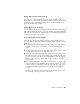2012
Table Of Contents
- Contents
- Get Information
- The User Interface
- Start and Save Drawings
- Control the Drawing Views
- Organize Drawings and Layouts
- Create and Modify Objects
- Control the Properties of Objects
- Use Precision Tools
- Work with the User Coordinate System (UCS)
- Enter Coordinates to Specify Points
- Use Dynamic Input
- Snap to Locations on Objects (Object Snaps)
- Restrict Cursor Movement
- Combine or Offset Points and Coordinates
- Specify Distances
- Extract Geometric Information from Objects
- Use a Calculator
- Create Objects
- Select and Modify Objects
- Select Objects
- Correct Mistakes
- Erase Objects
- Cut, Copy, and Paste with the Clipboard
- Modify Objects
- Add Constraints to Geometry
- Define and Reference Blocks
- Work with 3D Models
- Create 3D Models
- Overview of 3D Modeling
- Create Solids and Surfaces from Lines and Curves
- Create Solids
- Create Surfaces
- Create Meshes
- Create Wireframe Models
- Add 3D Thickness to Objects
- Modify 3D Models
- Create Sections and Drawings from 3D Models
- Create 3D Models
- Annotate Drawings
- Work with Annotations
- Overview of Annotations
- Scale Annotations
- Overview of Scaling Annotations
- Set Annotation Scale
- Create Annotative Objects
- Display Annotative Objects
- Add and Modify Scale Representations
- Set Orientation for Annotations
- Hatches, Fills, and Wipeouts
- Notes and Labels
- Tables
- Dimensions and Tolerances
- Understand Basic Concepts of Dimensioning
- Use Dimension Styles
- Set the Scale for Dimensions
- Create Dimensions
- Modify Existing Dimensions
- Add Geometric Tolerances
- Work with Annotations
- Plot and Publish Drawings
- Specify Settings for Plotting
- Save Plot Settings as Named Page Setups
- Reuse Named Page Setups
- Specify Page Setup Settings
- Select a Printer or Plotter for a Layout
- Select a Paper Size for a Layout
- Determine the Drawing Orientation of a Layout
- Set the Plot Area of a Layout
- Adjust the Plot Offset of a Layout
- Set the Plot Scale for a Layout
- Set the Lineweight Scale for a Layout
- Select a Plot Style Table for a Layout
- Set Shaded Viewport and Plot Options for a Layout
- Print or Plot Drawings
- Overview of Plotting
- Use a Page Setup to Specify Plot Settings
- Select a Printer or Plotter
- Specify the Area to Plot
- Set Paper Size
- Position the Drawing on the Paper
- Control How Objects Are Plotted
- Preview a Plot
- Plot Files to Other Formats
- Publish Drawings
- Specify Settings for Plotting
- Share Data Between Files
- Reference Other Drawing Files
- Work with Data in Other Formats
- Collaborate with Others
- Render Drawings
- Draw 2D Isometric Views
- Add Lighting to Your Model
- Materials and Textures
- Render 3D Objects for Realism
- Glossary
- Index
Change Object Snap Tracking Settings
By default, object snap tracking is set to orthogonal. Alignment paths are
displayed at 0, 90, 180, and 270 degrees from acquired object points. However,
you can use polar tracking angles instead. For object snap tracking, object
points are automatically acquired.
Change Alignment Path Display
You can change how AutoTrack displays alignment paths, and you can change
how object points are acquired for object snap tracking. By default, alignment
paths stretch to the end of the drawing window. You can change their display
to abbreviated lengths, or no length.
Tips for Using Object Snap Tracking
As you use AutoTrack (polar tracking and object snap tracking), you will
discover techniques that make specific design tasks easier. Here are a few you
might try.
Use Perpendicular, End, and Mid object snaps with object snap tracking
to draw to points that are perpendicular to the end and midpoints of
objects.
Use the Tangent and End object snaps with object snap tracking to draw
to points that are tangent to the endpoints of arcs.
Use object snap tracking with temporary tracking points. At a point prompt,
enter tt, then specify a temporary tracking point. A small + appears at the
point. As you move your cursor, AutoTrack alignment paths are displayed
relative to the temporary point. To remove the point, move the cursor
back over the +.
After you acquire an object snap point, use direct distance to specify points
at precise distances along alignment paths from the acquired object snap
point. To specify a point prompt, select an object snap, move the cursor
to display an alignment path, then enter a distance at the Command
prompt.
NOTE The direct distance entry method is not available while you are using
the temporary override key for object snap tracking.
Use Precision Tools | 183