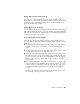2012
Table Of Contents
- Contents
- Get Information
- The User Interface
- Start and Save Drawings
- Control the Drawing Views
- Organize Drawings and Layouts
- Create and Modify Objects
- Control the Properties of Objects
- Use Precision Tools
- Work with the User Coordinate System (UCS)
- Enter Coordinates to Specify Points
- Use Dynamic Input
- Snap to Locations on Objects (Object Snaps)
- Restrict Cursor Movement
- Combine or Offset Points and Coordinates
- Specify Distances
- Extract Geometric Information from Objects
- Use a Calculator
- Create Objects
- Select and Modify Objects
- Select Objects
- Correct Mistakes
- Erase Objects
- Cut, Copy, and Paste with the Clipboard
- Modify Objects
- Add Constraints to Geometry
- Define and Reference Blocks
- Work with 3D Models
- Create 3D Models
- Overview of 3D Modeling
- Create Solids and Surfaces from Lines and Curves
- Create Solids
- Create Surfaces
- Create Meshes
- Create Wireframe Models
- Add 3D Thickness to Objects
- Modify 3D Models
- Create Sections and Drawings from 3D Models
- Create 3D Models
- Annotate Drawings
- Work with Annotations
- Overview of Annotations
- Scale Annotations
- Overview of Scaling Annotations
- Set Annotation Scale
- Create Annotative Objects
- Display Annotative Objects
- Add and Modify Scale Representations
- Set Orientation for Annotations
- Hatches, Fills, and Wipeouts
- Notes and Labels
- Tables
- Dimensions and Tolerances
- Understand Basic Concepts of Dimensioning
- Use Dimension Styles
- Set the Scale for Dimensions
- Create Dimensions
- Modify Existing Dimensions
- Add Geometric Tolerances
- Work with Annotations
- Plot and Publish Drawings
- Specify Settings for Plotting
- Save Plot Settings as Named Page Setups
- Reuse Named Page Setups
- Specify Page Setup Settings
- Select a Printer or Plotter for a Layout
- Select a Paper Size for a Layout
- Determine the Drawing Orientation of a Layout
- Set the Plot Area of a Layout
- Adjust the Plot Offset of a Layout
- Set the Plot Scale for a Layout
- Set the Lineweight Scale for a Layout
- Select a Plot Style Table for a Layout
- Set Shaded Viewport and Plot Options for a Layout
- Print or Plot Drawings
- Overview of Plotting
- Use a Page Setup to Specify Plot Settings
- Select a Printer or Plotter
- Specify the Area to Plot
- Set Paper Size
- Position the Drawing on the Paper
- Control How Objects Are Plotted
- Preview a Plot
- Plot Files to Other Formats
- Publish Drawings
- Specify Settings for Plotting
- Share Data Between Files
- Reference Other Drawing Files
- Work with Data in Other Formats
- Collaborate with Others
- Render Drawings
- Draw 2D Isometric Views
- Add Lighting to Your Model
- Materials and Textures
- Render 3D Objects for Realism
- Glossary
- Index
Track to Points on Objects (Object Snap Tracking)
You can draw objects at specific angles or in specific relationship to other
objects along specified directions called alignment paths.
AutoTrack
™
helps you draw objects at specific angles or in specific relationships
to other objects. When you turn on AutoTrack, temporary alignment paths
help you create objects at precise positions and angles. AutoTrack includes
two tracking options: polar tracking and object snap tracking.
You can toggle AutoTrack on and off with the Polar and Otrack buttons on
the status bar. Use temporary override keys to turn object snap tracking on
and off or to turn off all snapping and tracking. See the keyboard illustration
in
Override Object Snap Settings (page 170).
Object snap tracking works in conjunction with object snaps. You must set
an object snap before you can track from an object's snap point.
Object Snap Tracking
Use object snap tracking to track along alignment paths that are based on
object snap points. Acquired points display a small plus sign (+), and you can
acquire up to seven tracking points at a time. After you acquire a point,
horizontal, vertical, or polar alignment paths relative to the point are displayed
as you move the cursor over their drawing paths. For example, you can select
a point along a path based on an object endpoint or midpoint or an
intersection between objects.
NOTE You can track Perpendicular or Tangent object snap from the last picked
point in a command even if the object snap tracking is off.
In the following illustration, the Endpoint object snap is on. You start a line
by clicking its start point (1), move the cursor over another line's endpoint
(2) to acquire it, and then move the cursor along the horizontal alignment
path to locate the endpoint you want for the line you are drawing (3).
182 | Chapter 6 Create and Modify Objects