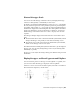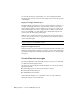2012
Table Of Contents
- Contents
- Get Information
- The User Interface
- Start and Save Drawings
- Control the Drawing Views
- Organize Drawings and Layouts
- Create and Modify Objects
- Control the Properties of Objects
- Use Precision Tools
- Work with the User Coordinate System (UCS)
- Enter Coordinates to Specify Points
- Use Dynamic Input
- Snap to Locations on Objects (Object Snaps)
- Restrict Cursor Movement
- Combine or Offset Points and Coordinates
- Specify Distances
- Extract Geometric Information from Objects
- Use a Calculator
- Create Objects
- Select and Modify Objects
- Select Objects
- Correct Mistakes
- Erase Objects
- Cut, Copy, and Paste with the Clipboard
- Modify Objects
- Add Constraints to Geometry
- Define and Reference Blocks
- Work with 3D Models
- Create 3D Models
- Overview of 3D Modeling
- Create Solids and Surfaces from Lines and Curves
- Create Solids
- Create Surfaces
- Create Meshes
- Create Wireframe Models
- Add 3D Thickness to Objects
- Modify 3D Models
- Create Sections and Drawings from 3D Models
- Create 3D Models
- Annotate Drawings
- Work with Annotations
- Overview of Annotations
- Scale Annotations
- Overview of Scaling Annotations
- Set Annotation Scale
- Create Annotative Objects
- Display Annotative Objects
- Add and Modify Scale Representations
- Set Orientation for Annotations
- Hatches, Fills, and Wipeouts
- Notes and Labels
- Tables
- Dimensions and Tolerances
- Understand Basic Concepts of Dimensioning
- Use Dimension Styles
- Set the Scale for Dimensions
- Create Dimensions
- Modify Existing Dimensions
- Add Geometric Tolerances
- Work with Annotations
- Plot and Publish Drawings
- Specify Settings for Plotting
- Save Plot Settings as Named Page Setups
- Reuse Named Page Setups
- Specify Page Setup Settings
- Select a Printer or Plotter for a Layout
- Select a Paper Size for a Layout
- Determine the Drawing Orientation of a Layout
- Set the Plot Area of a Layout
- Adjust the Plot Offset of a Layout
- Set the Plot Scale for a Layout
- Set the Lineweight Scale for a Layout
- Select a Plot Style Table for a Layout
- Set Shaded Viewport and Plot Options for a Layout
- Print or Plot Drawings
- Overview of Plotting
- Use a Page Setup to Specify Plot Settings
- Select a Printer or Plotter
- Specify the Area to Plot
- Set Paper Size
- Position the Drawing on the Paper
- Control How Objects Are Plotted
- Preview a Plot
- Plot Files to Other Formats
- Publish Drawings
- Specify Settings for Plotting
- Share Data Between Files
- Reference Other Drawing Files
- Work with Data in Other Formats
- Collaborate with Others
- Render Drawings
- Draw 2D Isometric Views
- Add Lighting to Your Model
- Materials and Textures
- Render 3D Objects for Realism
- Glossary
- Index
width of an object in model space. For example, if you want to draw an object
with a real-world width of 0.5 inches, do not use a lineweight; instead, use a
polyline with a width of 0.5 inches to represent the object.
You can also plot objects in your drawing with custom lineweight values. Use
the Plot Style Table Editor to adjust the fixed lineweight values to plot at a
new value.
Lineweight Scale in Drawings
Objects with a lineweight are plotted with the exact width of the assigned
lineweight value. The standard settings for these values include BYLAYER,
BYBLOCK, and Default. They are displayed in either inches or millimeters,
with millimeters being the default. All layers are initially set to 0.25 mm,
controlled by the LWDEFAULT system variable.
A lineweight value of 0.025 mm or less is displayed as one pixel in model
space and is plotted at the thinnest lineweight available on the specified
plotting device. Lineweight values that you enter at the Command prompt
are rounded to the nearest predefined value.
You set the lineweight units and the default value in the Lineweight Settings
dialog box. You can access the Lineweight Settings dialog box by using the
LWEIGHT command, by right-clicking the Show/Hide Lineweight button on
the status bar and choosing Settings.
See also:
Draw Polylines (page 196)
Display Lineweights
Lineweights can be turned on and off in a drawing, and are displayed
differently in model space than in a paper space layout.
In model space, a 0-value lineweight is displayed as one pixel, and other
lineweights use a pixel width proportional to their real-unit value.
In a paper space layout, lineweights are displayed in the exact plotting
width.
Regeneration time increases with lineweights that are represented by more
than one pixel. Turn off the display of lineweights to optimize performance
of the program.
Control the Properties of Objects | 139