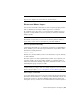2012
Table Of Contents
- Contents
- Get Information
- The User Interface
- Start and Save Drawings
- Control the Drawing Views
- Organize Drawings and Layouts
- Create and Modify Objects
- Control the Properties of Objects
- Use Precision Tools
- Work with the User Coordinate System (UCS)
- Enter Coordinates to Specify Points
- Use Dynamic Input
- Snap to Locations on Objects (Object Snaps)
- Restrict Cursor Movement
- Combine or Offset Points and Coordinates
- Specify Distances
- Extract Geometric Information from Objects
- Use a Calculator
- Create Objects
- Select and Modify Objects
- Select Objects
- Correct Mistakes
- Erase Objects
- Cut, Copy, and Paste with the Clipboard
- Modify Objects
- Add Constraints to Geometry
- Define and Reference Blocks
- Work with 3D Models
- Create 3D Models
- Overview of 3D Modeling
- Create Solids and Surfaces from Lines and Curves
- Create Solids
- Create Surfaces
- Create Meshes
- Create Wireframe Models
- Add 3D Thickness to Objects
- Modify 3D Models
- Create Sections and Drawings from 3D Models
- Create 3D Models
- Annotate Drawings
- Work with Annotations
- Overview of Annotations
- Scale Annotations
- Overview of Scaling Annotations
- Set Annotation Scale
- Create Annotative Objects
- Display Annotative Objects
- Add and Modify Scale Representations
- Set Orientation for Annotations
- Hatches, Fills, and Wipeouts
- Notes and Labels
- Tables
- Dimensions and Tolerances
- Understand Basic Concepts of Dimensioning
- Use Dimension Styles
- Set the Scale for Dimensions
- Create Dimensions
- Modify Existing Dimensions
- Add Geometric Tolerances
- Work with Annotations
- Plot and Publish Drawings
- Specify Settings for Plotting
- Save Plot Settings as Named Page Setups
- Reuse Named Page Setups
- Specify Page Setup Settings
- Select a Printer or Plotter for a Layout
- Select a Paper Size for a Layout
- Determine the Drawing Orientation of a Layout
- Set the Plot Area of a Layout
- Adjust the Plot Offset of a Layout
- Set the Plot Scale for a Layout
- Set the Lineweight Scale for a Layout
- Select a Plot Style Table for a Layout
- Set Shaded Viewport and Plot Options for a Layout
- Print or Plot Drawings
- Overview of Plotting
- Use a Page Setup to Specify Plot Settings
- Select a Printer or Plotter
- Specify the Area to Plot
- Set Paper Size
- Position the Drawing on the Paper
- Control How Objects Are Plotted
- Preview a Plot
- Plot Files to Other Formats
- Publish Drawings
- Specify Settings for Plotting
- Share Data Between Files
- Reference Other Drawing Files
- Work with Data in Other Formats
- Collaborate with Others
- Render Drawings
- Draw 2D Isometric Views
- Add Lighting to Your Model
- Materials and Textures
- Render 3D Objects for Realism
- Glossary
- Index
Remove Layer Property Overrides
When you right-click a layer in the Layers palette, a shortcut menu is displayed
that lists options for removing property overrides. You can remove
A single property override from the selected layer for the selected viewport
or for all selected viewports
All property overrides from the selected layer for the selected viewport or
for all selected viewports
All property overrides from all layers in the selected viewport or for all
selected viewports
NOTE Another method for removing property overrides is to use the shortcut
menu when you right-click the border of the selected viewport or viewports. You
can remove viewport overrides for all layers for that viewport.
Group and Sort the List of Layers
You can control which layer names are listed in the Layers palette and sort
them by name or by property, such as color or visibility.
A layer group organizes the display of layer names in the Layers palette. In a
large drawing, you can use layer groups to list the layers you need to work
with.
There are two kinds of layer groups
Layer dynamic group Includes layers that have names or other
properties in common. For example, you can define a layer group that
includes all layers that are red and whose names include the letters mech.
Layer group Includes the layers that are put into the layer group when
you define it, regardless of their names or properties. Selected layers can
be added from the layer list by dragging them to the layer group.
The Layers palette displays some default and any named layer groups that you
create and save in the current drawing. Four default filters are displayed
All Used Layers. Displays all the layers on which objects in the current
drawing are drawn.
Xref. If xrefs are attached to the drawing, displays all the layers being
referenced from other drawings.
Viewport Overrides. If there are layers with overrides for the current
viewport, displays all layers containing property overrides.
124 | Chapter 6 Create and Modify Objects