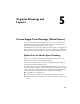2012
Table Of Contents
- Contents
- Get Information
- The User Interface
- Start and Save Drawings
- Control the Drawing Views
- Organize Drawings and Layouts
- Create and Modify Objects
- Control the Properties of Objects
- Use Precision Tools
- Work with the User Coordinate System (UCS)
- Enter Coordinates to Specify Points
- Use Dynamic Input
- Snap to Locations on Objects (Object Snaps)
- Restrict Cursor Movement
- Combine or Offset Points and Coordinates
- Specify Distances
- Extract Geometric Information from Objects
- Use a Calculator
- Create Objects
- Select and Modify Objects
- Select Objects
- Correct Mistakes
- Erase Objects
- Cut, Copy, and Paste with the Clipboard
- Modify Objects
- Add Constraints to Geometry
- Define and Reference Blocks
- Work with 3D Models
- Create 3D Models
- Overview of 3D Modeling
- Create Solids and Surfaces from Lines and Curves
- Create Solids
- Create Surfaces
- Create Meshes
- Create Wireframe Models
- Add 3D Thickness to Objects
- Modify 3D Models
- Create Sections and Drawings from 3D Models
- Create 3D Models
- Annotate Drawings
- Work with Annotations
- Overview of Annotations
- Scale Annotations
- Overview of Scaling Annotations
- Set Annotation Scale
- Create Annotative Objects
- Display Annotative Objects
- Add and Modify Scale Representations
- Set Orientation for Annotations
- Hatches, Fills, and Wipeouts
- Notes and Labels
- Tables
- Dimensions and Tolerances
- Understand Basic Concepts of Dimensioning
- Use Dimension Styles
- Set the Scale for Dimensions
- Create Dimensions
- Modify Existing Dimensions
- Add Geometric Tolerances
- Work with Annotations
- Plot and Publish Drawings
- Specify Settings for Plotting
- Save Plot Settings as Named Page Setups
- Reuse Named Page Setups
- Specify Page Setup Settings
- Select a Printer or Plotter for a Layout
- Select a Paper Size for a Layout
- Determine the Drawing Orientation of a Layout
- Set the Plot Area of a Layout
- Adjust the Plot Offset of a Layout
- Set the Plot Scale for a Layout
- Set the Lineweight Scale for a Layout
- Select a Plot Style Table for a Layout
- Set Shaded Viewport and Plot Options for a Layout
- Print or Plot Drawings
- Overview of Plotting
- Use a Page Setup to Specify Plot Settings
- Select a Printer or Plotter
- Specify the Area to Plot
- Set Paper Size
- Position the Drawing on the Paper
- Control How Objects Are Plotted
- Preview a Plot
- Plot Files to Other Formats
- Publish Drawings
- Specify Settings for Plotting
- Share Data Between Files
- Reference Other Drawing Files
- Work with Data in Other Formats
- Collaborate with Others
- Render Drawings
- Draw 2D Isometric Views
- Add Lighting to Your Model
- Materials and Textures
- Render 3D Objects for Realism
- Glossary
- Index
Work in Model Space
By default, you start working in a limitless drawing area called model space. In
model space, you draw, view, and edit your model.
You first decide whether one unit represents one millimeter, one centimeter,
one inch, one foot, or whatever unit is most convenient or customary in your
business. You then create your model at 1:1 scale.
In model space, you can view and edit model space objects. The crosshairs
cursor is active over the entire drawing area.
In model space, you can also define named views that you display in layout
viewports on a layout.
Work on a Named Layout
Named layouts access an area called paper space. In paper space, you place your
title block, create layout viewports to display views, dimension your drawing,
and add notes.
In paper space, one unit represents the actual distance on a sheet of paper.
The units will be in either millimeters or inches, depending on how you
configure your page setup.
On a named layout, you can view and edit paper space objects, such as layout
viewports and title blocks. You can also move an object (such as a leader or a
title block) from model space to paper space (or vice versa). The crosshairs
cursor is active over the entire layout area.
Create Additional Named Layouts
By default, a new drawing starts with two named layouts, named Layout1 and
Layout2. If you use a drawing template or open an existing drawing, the
layouts in your drawing may be named differently.
You can create a new layout using one of the following methods:
Add a new layout with no settings and then specify the settings in the
Page Setup Manager.
Copy a layout and its settings from the current drawing file.
Import a layout from an existing drawing template (DWT) file or drawing
(DWG) file.
Create Multiple-View Drawing Layouts (Paper Space) | 101