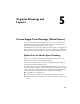2012
Table Of Contents
- Contents
- Get Information
- The User Interface
- Start and Save Drawings
- Control the Drawing Views
- Organize Drawings and Layouts
- Create and Modify Objects
- Control the Properties of Objects
- Use Precision Tools
- Work with the User Coordinate System (UCS)
- Enter Coordinates to Specify Points
- Use Dynamic Input
- Snap to Locations on Objects (Object Snaps)
- Restrict Cursor Movement
- Combine or Offset Points and Coordinates
- Specify Distances
- Extract Geometric Information from Objects
- Use a Calculator
- Create Objects
- Select and Modify Objects
- Select Objects
- Correct Mistakes
- Erase Objects
- Cut, Copy, and Paste with the Clipboard
- Modify Objects
- Add Constraints to Geometry
- Define and Reference Blocks
- Work with 3D Models
- Create 3D Models
- Overview of 3D Modeling
- Create Solids and Surfaces from Lines and Curves
- Create Solids
- Create Surfaces
- Create Meshes
- Create Wireframe Models
- Add 3D Thickness to Objects
- Modify 3D Models
- Create Sections and Drawings from 3D Models
- Create 3D Models
- Annotate Drawings
- Work with Annotations
- Overview of Annotations
- Scale Annotations
- Overview of Scaling Annotations
- Set Annotation Scale
- Create Annotative Objects
- Display Annotative Objects
- Add and Modify Scale Representations
- Set Orientation for Annotations
- Hatches, Fills, and Wipeouts
- Notes and Labels
- Tables
- Dimensions and Tolerances
- Understand Basic Concepts of Dimensioning
- Use Dimension Styles
- Set the Scale for Dimensions
- Create Dimensions
- Modify Existing Dimensions
- Add Geometric Tolerances
- Work with Annotations
- Plot and Publish Drawings
- Specify Settings for Plotting
- Save Plot Settings as Named Page Setups
- Reuse Named Page Setups
- Specify Page Setup Settings
- Select a Printer or Plotter for a Layout
- Select a Paper Size for a Layout
- Determine the Drawing Orientation of a Layout
- Set the Plot Area of a Layout
- Adjust the Plot Offset of a Layout
- Set the Plot Scale for a Layout
- Set the Lineweight Scale for a Layout
- Select a Plot Style Table for a Layout
- Set Shaded Viewport and Plot Options for a Layout
- Print or Plot Drawings
- Overview of Plotting
- Use a Page Setup to Specify Plot Settings
- Select a Printer or Plotter
- Specify the Area to Plot
- Set Paper Size
- Position the Drawing on the Paper
- Control How Objects Are Plotted
- Preview a Plot
- Plot Files to Other Formats
- Publish Drawings
- Specify Settings for Plotting
- Share Data Between Files
- Reference Other Drawing Files
- Work with Data in Other Formats
- Collaborate with Others
- Render Drawings
- Draw 2D Isometric Views
- Add Lighting to Your Model
- Materials and Textures
- Render 3D Objects for Realism
- Glossary
- Index
With this method, you always draw geometric objects at full scale (1:1) and
text, dimensions, and other annotation at a scale that will appear at the correct
size when you output the drawing.
For information about using annotative objects and scaling annotations
automatically, see
Scale Annotations (page 548).
See also:
Create Multiple-View Drawing Layouts (Paper Space) (page 99)
Draw, Scale, and Annotate in Model Space
If you draw and plot from model space, you must determine and apply a scale
factor to annotate objects before you plot.
You can draw and plot entirely from model space. This method is useful
primarily for two-dimensional drawings that have a single view. With this
method, you use the following process:
Determine the unit of measurement (drawing units) for the drawing.
Specify the display style for the drawing unit.
Calculate and set the scale for dimensions, annotations, and blocks.
Draw at full scale (1:1) in model space.
Create the annotation and insert the blocks in model space.
Print the drawing at the predetermined scale.
You can also use objects if you want to scale annotations automatically. For
information about using annotative objects and scaling annotations
automatically, see Scale Annotations (page 548).
Determine the Unit of Measurement
Before you begin drawing in model space, you determine the unit of
measurement (drawing units) that you plan to use. You decide what each unit
on the screen represents, such as an inch, a millimeter, a kilometer, or some
other unit of measurement. For example, if you are drawing a motor part, you
might decide that one drawing unit equals a millimeter. If you are drawing a
map, you might decide that one unit equals a kilometer.
96 | Chapter 5 Organize Drawings and Layouts