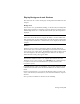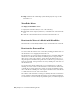2012
Table Of Contents
- Contents
- Get Information
- The User Interface
- Start and Save Drawings
- Control the Drawing Views
- Organize Drawings and Layouts
- Create and Modify Objects
- Control the Properties of Objects
- Use Precision Tools
- Work with the User Coordinate System (UCS)
- Enter Coordinates to Specify Points
- Use Dynamic Input
- Snap to Locations on Objects (Object Snaps)
- Restrict Cursor Movement
- Combine or Offset Points and Coordinates
- Specify Distances
- Extract Geometric Information from Objects
- Use a Calculator
- Create Objects
- Select and Modify Objects
- Select Objects
- Correct Mistakes
- Erase Objects
- Cut, Copy, and Paste with the Clipboard
- Modify Objects
- Add Constraints to Geometry
- Define and Reference Blocks
- Work with 3D Models
- Create 3D Models
- Overview of 3D Modeling
- Create Solids and Surfaces from Lines and Curves
- Create Solids
- Create Surfaces
- Create Meshes
- Create Wireframe Models
- Add 3D Thickness to Objects
- Modify 3D Models
- Create Sections and Drawings from 3D Models
- Create 3D Models
- Annotate Drawings
- Work with Annotations
- Overview of Annotations
- Scale Annotations
- Overview of Scaling Annotations
- Set Annotation Scale
- Create Annotative Objects
- Display Annotative Objects
- Add and Modify Scale Representations
- Set Orientation for Annotations
- Hatches, Fills, and Wipeouts
- Notes and Labels
- Tables
- Dimensions and Tolerances
- Understand Basic Concepts of Dimensioning
- Use Dimension Styles
- Set the Scale for Dimensions
- Create Dimensions
- Modify Existing Dimensions
- Add Geometric Tolerances
- Work with Annotations
- Plot and Publish Drawings
- Specify Settings for Plotting
- Save Plot Settings as Named Page Setups
- Reuse Named Page Setups
- Specify Page Setup Settings
- Select a Printer or Plotter for a Layout
- Select a Paper Size for a Layout
- Determine the Drawing Orientation of a Layout
- Set the Plot Area of a Layout
- Adjust the Plot Offset of a Layout
- Set the Plot Scale for a Layout
- Set the Lineweight Scale for a Layout
- Select a Plot Style Table for a Layout
- Set Shaded Viewport and Plot Options for a Layout
- Print or Plot Drawings
- Overview of Plotting
- Use a Page Setup to Specify Plot Settings
- Select a Printer or Plotter
- Specify the Area to Plot
- Set Paper Size
- Position the Drawing on the Paper
- Control How Objects Are Plotted
- Preview a Plot
- Plot Files to Other Formats
- Publish Drawings
- Specify Settings for Plotting
- Share Data Between Files
- Reference Other Drawing Files
- Work with Data in Other Formats
- Collaborate with Others
- Render Drawings
- Draw 2D Isometric Views
- Add Lighting to Your Model
- Materials and Textures
- Render 3D Objects for Realism
- Glossary
- Index
Overview of 3D Views
You can create an interactive view of your drawing in the current viewport.
Using the 3D viewing and navigation tools, you can navigate through a
drawing. You can orbit, zoom, and swivel around a 3D model.
Use 3D Navigation Tools
3D navigation tools allow you to view objects in a drawing from different
angles, heights, and distances.
Use the following 3D tools to orbit, swivel, adjust distance, zoom, and pan in
a 3D view.
3D Orbit. Moves around a target. The target of the view stays stationary
while the camera location, or point of view, moves. The center of the
viewport, not the center of the objects you’re viewing, is the target point.
Constrained Orbit. Constrains 3D Orbit along the XY plane or the Z
axis. (3DORBIT)
Free Orbit. Orbits in any direction without reference to the planes. The
point of view is not constrained along the XY plane of the Z axis.
(3DFORBIT)
Adjust Distance. Changes the distance of objects as you move the cursor
vertically. You can make objects appear larger or smaller, and you can
adjust the distance. (3DDISTANCE)
Swivel. Simulates panning with a camera in the direction that you drag.
The target of the view changes. You can swivel the view along the XY plane
or along the Z axis. (3DSWIVEL)
Zoom. Simulates moving the camera closer to an object or farther away.
Zooming in magnifies the image. (3DZOOM)
Pan. Starts the interactive 3D view and enables you to drag the view
horizontally and vertically. (3DPAN)
Create a 3D Dynamic View (DVIEW)
You can change a view without interrupting your current operation using a
feature that combines panning and zooming.
80 | Chapter 4 Control the Drawing Views