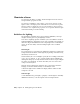2011
Table Of Contents
- Contents
- Get Information
- The User Interface
- Start and Save Drawings
- Control the Drawing Views
- Organize Drawings and Layouts
- Create and Modify Objects
- Control the Properties of Objects
- Use Precision Tools
- Use Coordinates and Coordinate Systems (UCS)
- Use Dynamic Input
- Snap to Locations on Objects (Object Snaps)
- Restrict Cursor Movement
- Combine or Offset Points and Coordinates
- Specify Distances
- Extract Geometric Information from Objects
- Use a Calculator
- Draw Geometric Objects
- Change Existing Objects
- Select Objects
- Correct Mistakes
- Erase Objects
- Cut, Copy, and Paste with the Clipboard
- Modify Objects
- Modify Complex Objects
- Add Constraints to Geometry
- Define and Reference Blocks
- Work with 3D Models
- Create 3D Models
- Overview of 3D Modeling
- Create Solids and Surfaces from Lines and Curves
- Create Solids
- Create Surfaces
- Create Meshes
- Create Wireframe Models
- Add 3D Thickness to Objects
- Modify 3D Models
- Create Sections and 2D Drawings from 3D Models
- Create 3D Models
- Annotate Drawings
- Work with Annotations
- Hatches, Fills, and Wipeouts
- Notes and Labels
- Tables
- Dimensions and Tolerances
- Understand Basic Concepts of Dimensioning
- Use Dimension Styles
- Set the Scale for Dimensions
- Create Dimensions
- Modify Existing Dimensions
- Add Geometric Tolerances
- Plot and Publish Drawings
- Specify Settings for Plotting
- Save Plot Settings as Named Page Setups
- Reuse Named Page Setups
- Specify Page Setup Settings
- Select a Printer or Plotter for a Layout
- Select a Paper Size for a Layout
- Determine the Drawing Orientation of a Layout
- Set the Plot Area of a Layout
- Adjust the Plot Offset of a Layout
- Set the Plot Scale for a Layout
- Set the Lineweight Scale for a Layout
- Select a Plot Style Table for a Layout
- Set Shaded Viewport and Plot Options for a Layout
- Print or Plot Drawings
- Overview of Plotting
- Use a Page Setup to Specify Plot Settings
- Select a Printer or Plotter
- Specify the Area to Plot
- Set Paper Size
- Position the Drawing on the Paper
- Control How Objects Are Plotted
- Preview a Plot
- Plot Files to Other Formats
- Specify Settings for Plotting
- Share Data Between Files
- Reference Other Drawing Files
- Work with Data in Other Formats
- Collaborate with Others
- Render Drawings
- Draw 2D Isometric Views
- Add Lighting to Your Model
- Materials and Textures
- Render 3D Objects for Realism
- Glossary
- Index
Set the Type of Lighting
AutoCAD for Mac offers three choices for lighting units: standard (generic),
International (SI), and American. The standard (generic) lighting workflow is
equivalent to the lighting workflow in AutoCAD for Mac prior to AutoCAD
2008. The default lighting workflow for drawings created in AutoCAD 2008
and later is a photometric workflow based on International (SI) lighting units.
This choice results in physically correct lighting. The American lighting unit
provides another option. American differs from International in that
illuminance values are formatted in foot-candles rather than lux.
In previous versions of AutoCAD for Mac, standard lighting was the default.
You can change the type of lighting with the LIGHTINGUNITS system variable.
The LIGHTINGUNITS system variable set to 0 represents standard (generic)
lighting; set to 1 represents photometric lighting in American units; set to 2
represents photometric lighting in International SI units.
Photometric Lights
Photometric lights are physically correct lights. Physically correct lights
attenuate as the square of the distance.
You can create lights with various distribution and color characteristics, or
import specific photometric files available from lighting manufacturers.
Photometric lights always attenuate using an inverse-square falloff, and rely
on your scene to use realistic units.
Tone Mapping
Generally with photometric lights and especially the sun you need to perform
tone mapping. Tone mapping can be adjusted with the RENDEREXPOSURE
command. The Adjust Rendered Exposure dialog box provides a preview and
controls to adjust the tone mapping.
Quick Reference
System Variables
LINEARBRIGHTNESS
Controls the brightness level of the viewport when using default lighting or
generic lights.
LINEARCONTRAST
Controls the contrast level of the viewport when using default lighting or
generic lights.
Standard and Photometric Lighting Workflow | 959