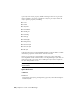2011
Table Of Contents
- Contents
- Get Information
- The User Interface
- Start and Save Drawings
- Control the Drawing Views
- Organize Drawings and Layouts
- Create and Modify Objects
- Control the Properties of Objects
- Use Precision Tools
- Use Coordinates and Coordinate Systems (UCS)
- Use Dynamic Input
- Snap to Locations on Objects (Object Snaps)
- Restrict Cursor Movement
- Combine or Offset Points and Coordinates
- Specify Distances
- Extract Geometric Information from Objects
- Use a Calculator
- Draw Geometric Objects
- Change Existing Objects
- Select Objects
- Correct Mistakes
- Erase Objects
- Cut, Copy, and Paste with the Clipboard
- Modify Objects
- Modify Complex Objects
- Add Constraints to Geometry
- Define and Reference Blocks
- Work with 3D Models
- Create 3D Models
- Overview of 3D Modeling
- Create Solids and Surfaces from Lines and Curves
- Create Solids
- Create Surfaces
- Create Meshes
- Create Wireframe Models
- Add 3D Thickness to Objects
- Modify 3D Models
- Create Sections and 2D Drawings from 3D Models
- Create 3D Models
- Annotate Drawings
- Work with Annotations
- Hatches, Fills, and Wipeouts
- Notes and Labels
- Tables
- Dimensions and Tolerances
- Understand Basic Concepts of Dimensioning
- Use Dimension Styles
- Set the Scale for Dimensions
- Create Dimensions
- Modify Existing Dimensions
- Add Geometric Tolerances
- Plot and Publish Drawings
- Specify Settings for Plotting
- Save Plot Settings as Named Page Setups
- Reuse Named Page Setups
- Specify Page Setup Settings
- Select a Printer or Plotter for a Layout
- Select a Paper Size for a Layout
- Determine the Drawing Orientation of a Layout
- Set the Plot Area of a Layout
- Adjust the Plot Offset of a Layout
- Set the Plot Scale for a Layout
- Set the Lineweight Scale for a Layout
- Select a Plot Style Table for a Layout
- Set Shaded Viewport and Plot Options for a Layout
- Print or Plot Drawings
- Overview of Plotting
- Use a Page Setup to Specify Plot Settings
- Select a Printer or Plotter
- Specify the Area to Plot
- Set Paper Size
- Position the Drawing on the Paper
- Control How Objects Are Plotted
- Preview a Plot
- Plot Files to Other Formats
- Specify Settings for Plotting
- Share Data Between Files
- Reference Other Drawing Files
- Work with Data in Other Formats
- Collaborate with Others
- Render Drawings
- Draw 2D Isometric Views
- Add Lighting to Your Model
- Materials and Textures
- Render 3D Objects for Realism
- Glossary
- Index
Quick Reference
Commands
PAGESETUP
Controls the page layout, plotting device, paper size, and other settings for
each new layout.
PLOT
Outputs a drawing to a printer or file.
System Variables
PLOTROTMODE
Controls the orientation of plots.
Control How Objects Are Plotted
You can control how objects are plotted by setting the plot scale, by using
plot styles and plot style tables, and by setting an object's layer properties.
Set Plot Scale
When you specify a scale to output your drawing, you can choose from a list
of real-world scales, enter your own scale, or select Fit to Paper to scale the
drawing to fit onto the selected paper size.
Usually, you draw objects at their actual size. That is, you decide how to
interpret the size of a unit (an inch, a millimeter, a meter) and draw on a 1:1
scale. For example, if your unit of measurement is millimeters, then every unit
in your drawing represents a millimeter. When you plot the drawing, you
either specify a precise scale or fit the image to the paper.
Most final drawings are plotted at a precise scale. The method used to set the
plot scale depends on whether you plot model space or a layout:
■ From model space, you can establish the scale in the Plot dialog box. This
scale represents a ratio of plotted units to the world-size units you used to
draw the model.
■ In a layout, you work with two scales. The first affects the overall layout
of the drawing, which usually is scaled 1:1, based on the paper size. The
second is the scale of the model itself, which is displayed in layout
Control How Objects Are Plotted | 865