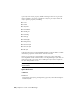2011
Table Of Contents
- Contents
- Get Information
- The User Interface
- Start and Save Drawings
- Control the Drawing Views
- Organize Drawings and Layouts
- Create and Modify Objects
- Control the Properties of Objects
- Use Precision Tools
- Use Coordinates and Coordinate Systems (UCS)
- Use Dynamic Input
- Snap to Locations on Objects (Object Snaps)
- Restrict Cursor Movement
- Combine or Offset Points and Coordinates
- Specify Distances
- Extract Geometric Information from Objects
- Use a Calculator
- Draw Geometric Objects
- Change Existing Objects
- Select Objects
- Correct Mistakes
- Erase Objects
- Cut, Copy, and Paste with the Clipboard
- Modify Objects
- Modify Complex Objects
- Add Constraints to Geometry
- Define and Reference Blocks
- Work with 3D Models
- Create 3D Models
- Overview of 3D Modeling
- Create Solids and Surfaces from Lines and Curves
- Create Solids
- Create Surfaces
- Create Meshes
- Create Wireframe Models
- Add 3D Thickness to Objects
- Modify 3D Models
- Create Sections and 2D Drawings from 3D Models
- Create 3D Models
- Annotate Drawings
- Work with Annotations
- Hatches, Fills, and Wipeouts
- Notes and Labels
- Tables
- Dimensions and Tolerances
- Understand Basic Concepts of Dimensioning
- Use Dimension Styles
- Set the Scale for Dimensions
- Create Dimensions
- Modify Existing Dimensions
- Add Geometric Tolerances
- Plot and Publish Drawings
- Specify Settings for Plotting
- Save Plot Settings as Named Page Setups
- Reuse Named Page Setups
- Specify Page Setup Settings
- Select a Printer or Plotter for a Layout
- Select a Paper Size for a Layout
- Determine the Drawing Orientation of a Layout
- Set the Plot Area of a Layout
- Adjust the Plot Offset of a Layout
- Set the Plot Scale for a Layout
- Set the Lineweight Scale for a Layout
- Select a Plot Style Table for a Layout
- Set Shaded Viewport and Plot Options for a Layout
- Print or Plot Drawings
- Overview of Plotting
- Use a Page Setup to Specify Plot Settings
- Select a Printer or Plotter
- Specify the Area to Plot
- Set Paper Size
- Position the Drawing on the Paper
- Control How Objects Are Plotted
- Preview a Plot
- Plot Files to Other Formats
- Specify Settings for Plotting
- Share Data Between Files
- Reference Other Drawing Files
- Work with Data in Other Formats
- Collaborate with Others
- Render Drawings
- Draw 2D Isometric Views
- Add Lighting to Your Model
- Materials and Textures
- Render 3D Objects for Realism
- Glossary
- Index
PLOT
Outputs a drawing to a printer or file.
Set the Position of the Plot
The printable area of a drawing sheet is defined by the selected printer or
plotter, but you can change the position of plot relative to the printable area
or to the edge of the paper.
You can specify an offset of the plot area relative to the lower-left corner (the
origin) of the printable area.
NOTE If you are plotting from model space, the settings for this option are located
in the Print dialog box, Advanced settings, Plot Offset area. If you are plotting
from a layout, the settings are located in the Print dialog box, Edit Page Setup,
Advanced settings.
You can shift the drawing on the paper by entering positive or negative values
in the X and Y boxes. However, this can result in the plot area being clipped.
If the Plot Area is not set to Layout (Extents, Display, or Window), you can
also select the Center the Plot option.
NOTE If you specify a different printer or plotter, the printable area might change.
Quick Reference
Commands
PAGESETUP
Controls the page layout, plotting device, paper size, and other settings for
each new layout.
PLOT
Outputs a drawing to a printer or file.
Set Drawing Orientation
The drawing orientation determines whether the position of the plotted
drawing is landscape (the longer edge of the drawing is horizontal) or portrait
(the longer edge of the drawing is vertical). This is based on the size of paper
selected. You can also choose to plot upside down.
864 | Chapter 31 Print or Plot Drawings