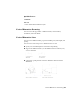2011
Table Of Contents
- Contents
- Get Information
- The User Interface
- Start and Save Drawings
- Control the Drawing Views
- Organize Drawings and Layouts
- Create and Modify Objects
- Control the Properties of Objects
- Use Precision Tools
- Use Coordinates and Coordinate Systems (UCS)
- Use Dynamic Input
- Snap to Locations on Objects (Object Snaps)
- Restrict Cursor Movement
- Combine or Offset Points and Coordinates
- Specify Distances
- Extract Geometric Information from Objects
- Use a Calculator
- Draw Geometric Objects
- Change Existing Objects
- Select Objects
- Correct Mistakes
- Erase Objects
- Cut, Copy, and Paste with the Clipboard
- Modify Objects
- Modify Complex Objects
- Add Constraints to Geometry
- Define and Reference Blocks
- Work with 3D Models
- Create 3D Models
- Overview of 3D Modeling
- Create Solids and Surfaces from Lines and Curves
- Create Solids
- Create Surfaces
- Create Meshes
- Create Wireframe Models
- Add 3D Thickness to Objects
- Modify 3D Models
- Create Sections and 2D Drawings from 3D Models
- Create 3D Models
- Annotate Drawings
- Work with Annotations
- Hatches, Fills, and Wipeouts
- Notes and Labels
- Tables
- Dimensions and Tolerances
- Understand Basic Concepts of Dimensioning
- Use Dimension Styles
- Set the Scale for Dimensions
- Create Dimensions
- Modify Existing Dimensions
- Add Geometric Tolerances
- Plot and Publish Drawings
- Specify Settings for Plotting
- Save Plot Settings as Named Page Setups
- Reuse Named Page Setups
- Specify Page Setup Settings
- Select a Printer or Plotter for a Layout
- Select a Paper Size for a Layout
- Determine the Drawing Orientation of a Layout
- Set the Plot Area of a Layout
- Adjust the Plot Offset of a Layout
- Set the Plot Scale for a Layout
- Set the Lineweight Scale for a Layout
- Select a Plot Style Table for a Layout
- Set Shaded Viewport and Plot Options for a Layout
- Print or Plot Drawings
- Overview of Plotting
- Use a Page Setup to Specify Plot Settings
- Select a Printer or Plotter
- Specify the Area to Plot
- Set Paper Size
- Position the Drawing on the Paper
- Control How Objects Are Plotted
- Preview a Plot
- Plot Files to Other Formats
- Specify Settings for Plotting
- Share Data Between Files
- Reference Other Drawing Files
- Work with Data in Other Formats
- Collaborate with Others
- Render Drawings
- Draw 2D Isometric Views
- Add Lighting to Your Model
- Materials and Textures
- Render 3D Objects for Realism
- Glossary
- Index
System Variables
DIMCLRD
Assigns colors to dimension lines, arrowheads, and dimension leader lines.
DIMDLE
Sets the distance the dimension line extends beyond the extension line when
oblique strokes are drawn instead of arrowheads.
DIMSD1
Controls suppression of the first dimension line and arrowhead.
DIMSD2
Controls suppression of the second dimension line and arrowhead.
Customize Arrowheads
You can create your own custom arrowheads.
Arrowheads are stored as block definitions. To use your own arrowhead,
provide the name of an existing block definition. For information about
creating blocks, see Create Blocks Within a Drawing on page 413.
NOTE Annotative blocks cannot be used as custom arrowheads for dimensions
or leaders.
Arrowhead sizing relies on the overall dimension scale factor. When you create
a dimension, the block is inserted where the arrowheads would normally go.
The object's X and Y scale factors are set to arrowhead size overall scale. The
dimension line is trimmed by text gap x overall scale units at each end. To trim
the dimension line, the rightmost block is inserted with a zero rotation angle
for horizontal dimensioning. The leftmost block is rotated 180 degrees about
its insertion point.
NOTE The insertion point a block is defined with affects its placement as a custom
arrowhead on a dimension or leader. For information on changing the insertion
point of a block, see
Create Drawing Files for Use as Blocks on page 414.
If you use paper-space scaling, the scale factor is computed before applying it
to the arrowhead size value.
See also:
■ Create Blocks Within a Drawing on page 413
Control Dimension Geometry | 781