2011
Table Of Contents
- Contents
- Get Information
- The User Interface
- Start and Save Drawings
- Control the Drawing Views
- Organize Drawings and Layouts
- Create and Modify Objects
- Control the Properties of Objects
- Use Precision Tools
- Use Coordinates and Coordinate Systems (UCS)
- Use Dynamic Input
- Snap to Locations on Objects (Object Snaps)
- Restrict Cursor Movement
- Combine or Offset Points and Coordinates
- Specify Distances
- Extract Geometric Information from Objects
- Use a Calculator
- Draw Geometric Objects
- Change Existing Objects
- Select Objects
- Correct Mistakes
- Erase Objects
- Cut, Copy, and Paste with the Clipboard
- Modify Objects
- Modify Complex Objects
- Add Constraints to Geometry
- Define and Reference Blocks
- Work with 3D Models
- Create 3D Models
- Overview of 3D Modeling
- Create Solids and Surfaces from Lines and Curves
- Create Solids
- Create Surfaces
- Create Meshes
- Create Wireframe Models
- Add 3D Thickness to Objects
- Modify 3D Models
- Create Sections and 2D Drawings from 3D Models
- Create 3D Models
- Annotate Drawings
- Work with Annotations
- Hatches, Fills, and Wipeouts
- Notes and Labels
- Tables
- Dimensions and Tolerances
- Understand Basic Concepts of Dimensioning
- Use Dimension Styles
- Set the Scale for Dimensions
- Create Dimensions
- Modify Existing Dimensions
- Add Geometric Tolerances
- Plot and Publish Drawings
- Specify Settings for Plotting
- Save Plot Settings as Named Page Setups
- Reuse Named Page Setups
- Specify Page Setup Settings
- Select a Printer or Plotter for a Layout
- Select a Paper Size for a Layout
- Determine the Drawing Orientation of a Layout
- Set the Plot Area of a Layout
- Adjust the Plot Offset of a Layout
- Set the Plot Scale for a Layout
- Set the Lineweight Scale for a Layout
- Select a Plot Style Table for a Layout
- Set Shaded Viewport and Plot Options for a Layout
- Print or Plot Drawings
- Overview of Plotting
- Use a Page Setup to Specify Plot Settings
- Select a Printer or Plotter
- Specify the Area to Plot
- Set Paper Size
- Position the Drawing on the Paper
- Control How Objects Are Plotted
- Preview a Plot
- Plot Files to Other Formats
- Specify Settings for Plotting
- Share Data Between Files
- Reference Other Drawing Files
- Work with Data in Other Formats
- Collaborate with Others
- Render Drawings
- Draw 2D Isometric Views
- Add Lighting to Your Model
- Materials and Textures
- Render 3D Objects for Realism
- Glossary
- Index
Quick Reference
Commands
OBJECTSCALE
Adds or deletes supported scales for annotative objects.
System Variables
ANNOAUTOSCALE
Updates annotative objects to support the annotation scale when the
annotation scale is changed.
CANNOSCALE
Sets the name of the current annotation scale for the current space.
CANNOSCALEVALUE
Returns the value of the current annotation scale.
MSLTSCALE
Scales linetypes displayed on the model tab by the annotation scale.
Set Annotation Scale
is a setting that is saved with model space, layout viewports, and model views.
When you add objects to your drawing, they support the current annotation
scale and are scaled based on that scale setting and automatically displayed
at the correct size in model space.
Before you add annotative objects to your model, you set the annotation scale.
Think about the eventual scale settings of the viewports in which the
annotations will display. The annotation scale should be set to the same scale
as the viewport in which the annotative objects will display in the layout (or
the print scale if printing from model space). For example, if the annotative
objects will display in a viewport that has a scale of 1:2, then you set the
annotation scale to 1:2.
When working on the Model layout or when a viewport is selected, the current
annotation scale is displayed on the status bar. You can use the status bars to
change the annotation scale. You can reset the annotation scale list to the
default list of scales stored with your user profile in the Default Scale List dialog
box.
658 | Chapter 25 Work with Annotations