2011
Table Of Contents
- Contents
- Get Information
- The User Interface
- Start and Save Drawings
- Control the Drawing Views
- Organize Drawings and Layouts
- Create and Modify Objects
- Control the Properties of Objects
- Use Precision Tools
- Use Coordinates and Coordinate Systems (UCS)
- Use Dynamic Input
- Snap to Locations on Objects (Object Snaps)
- Restrict Cursor Movement
- Combine or Offset Points and Coordinates
- Specify Distances
- Extract Geometric Information from Objects
- Use a Calculator
- Draw Geometric Objects
- Change Existing Objects
- Select Objects
- Correct Mistakes
- Erase Objects
- Cut, Copy, and Paste with the Clipboard
- Modify Objects
- Modify Complex Objects
- Add Constraints to Geometry
- Define and Reference Blocks
- Work with 3D Models
- Create 3D Models
- Overview of 3D Modeling
- Create Solids and Surfaces from Lines and Curves
- Create Solids
- Create Surfaces
- Create Meshes
- Create Wireframe Models
- Add 3D Thickness to Objects
- Modify 3D Models
- Create Sections and 2D Drawings from 3D Models
- Create 3D Models
- Annotate Drawings
- Work with Annotations
- Hatches, Fills, and Wipeouts
- Notes and Labels
- Tables
- Dimensions and Tolerances
- Understand Basic Concepts of Dimensioning
- Use Dimension Styles
- Set the Scale for Dimensions
- Create Dimensions
- Modify Existing Dimensions
- Add Geometric Tolerances
- Plot and Publish Drawings
- Specify Settings for Plotting
- Save Plot Settings as Named Page Setups
- Reuse Named Page Setups
- Specify Page Setup Settings
- Select a Printer or Plotter for a Layout
- Select a Paper Size for a Layout
- Determine the Drawing Orientation of a Layout
- Set the Plot Area of a Layout
- Adjust the Plot Offset of a Layout
- Set the Plot Scale for a Layout
- Set the Lineweight Scale for a Layout
- Select a Plot Style Table for a Layout
- Set Shaded Viewport and Plot Options for a Layout
- Print or Plot Drawings
- Overview of Plotting
- Use a Page Setup to Specify Plot Settings
- Select a Printer or Plotter
- Specify the Area to Plot
- Set Paper Size
- Position the Drawing on the Paper
- Control How Objects Are Plotted
- Preview a Plot
- Plot Files to Other Formats
- Specify Settings for Plotting
- Share Data Between Files
- Reference Other Drawing Files
- Work with Data in Other Formats
- Collaborate with Others
- Render Drawings
- Draw 2D Isometric Views
- Add Lighting to Your Model
- Materials and Textures
- Render 3D Objects for Realism
- Glossary
- Index
Overview of Scaling Annotations
Objects that are commonly used to annotate drawings have a property called
. This property allows you to automate the process of scaling annotations so
that they plot or display at the correct size on the paper.
Instead of creating multiple annotations at different sizes and on separate
layers, you can turn on the annotative property by object or by style, and set
the annotation scale for model or layout viewports. The annotation scale
controls the size of the annotative objects relative to the model geometry in
the drawing.
The following objects are commonly used to annotate drawings and contain
an annotative property:
■ Text
■ Dimensions
■ Hatches
■ Tolerances
■ Multileaders
■ Blocks
■ Attributes
When the Annotative property for these objects is turned on (set to Yes), these
objects are called annotative objects.
You define a paper size for annotative objects. The you set for layout viewports
and model space determines the size of the annotative objects in those spaces.
Save to Legacy Drawing File Format
Set the system variable SAVEFIDELITY to 1 when you save a drawing that
contains annotative objects to a legacy drawing file format (AutoCAD 2007
or earlier). This preserves the visual fidelity of the drawing when it is opened
in a release earlier than AutoCAD 2008 by saving individual representations
of each scale of each annotative object. The individual objects are saved to
layers that are used to organize objects of the same scale. Setting SAVEFIDELITY
to 0, when opening the drawing in AutoCAD 2008 or later release, results in
improved performance. For more information about saving a drawing to a
previous release, see
Save a Drawing on page 67.
Overview of Scaling Annotations | 657