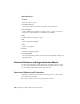2011
Table Of Contents
- Contents
- Get Information
- The User Interface
- Start and Save Drawings
- Control the Drawing Views
- Organize Drawings and Layouts
- Create and Modify Objects
- Control the Properties of Objects
- Use Precision Tools
- Use Coordinates and Coordinate Systems (UCS)
- Use Dynamic Input
- Snap to Locations on Objects (Object Snaps)
- Restrict Cursor Movement
- Combine or Offset Points and Coordinates
- Specify Distances
- Extract Geometric Information from Objects
- Use a Calculator
- Draw Geometric Objects
- Change Existing Objects
- Select Objects
- Correct Mistakes
- Erase Objects
- Cut, Copy, and Paste with the Clipboard
- Modify Objects
- Modify Complex Objects
- Add Constraints to Geometry
- Define and Reference Blocks
- Work with 3D Models
- Create 3D Models
- Overview of 3D Modeling
- Create Solids and Surfaces from Lines and Curves
- Create Solids
- Create Surfaces
- Create Meshes
- Create Wireframe Models
- Add 3D Thickness to Objects
- Modify 3D Models
- Create Sections and 2D Drawings from 3D Models
- Create 3D Models
- Annotate Drawings
- Work with Annotations
- Hatches, Fills, and Wipeouts
- Notes and Labels
- Tables
- Dimensions and Tolerances
- Understand Basic Concepts of Dimensioning
- Use Dimension Styles
- Set the Scale for Dimensions
- Create Dimensions
- Modify Existing Dimensions
- Add Geometric Tolerances
- Plot and Publish Drawings
- Specify Settings for Plotting
- Save Plot Settings as Named Page Setups
- Reuse Named Page Setups
- Specify Page Setup Settings
- Select a Printer or Plotter for a Layout
- Select a Paper Size for a Layout
- Determine the Drawing Orientation of a Layout
- Set the Plot Area of a Layout
- Adjust the Plot Offset of a Layout
- Set the Plot Scale for a Layout
- Set the Lineweight Scale for a Layout
- Select a Plot Style Table for a Layout
- Set Shaded Viewport and Plot Options for a Layout
- Print or Plot Drawings
- Overview of Plotting
- Use a Page Setup to Specify Plot Settings
- Select a Printer or Plotter
- Specify the Area to Plot
- Set Paper Size
- Position the Drawing on the Paper
- Control How Objects Are Plotted
- Preview a Plot
- Plot Files to Other Formats
- Specify Settings for Plotting
- Share Data Between Files
- Reference Other Drawing Files
- Work with Data in Other Formats
- Collaborate with Others
- Render Drawings
- Draw 2D Isometric Views
- Add Lighting to Your Model
- Materials and Textures
- Render 3D Objects for Realism
- Glossary
- Index
Modify Constrained Objects with Editing Commands
You can use editing commands such as MOVE, COPY, ROTATE, SCALE, and
STRETCH to modify constrained geometry. The results maintain the constraints
applied to the objects.
NOTE The TRIM, EXTEND, BREAK, and JOIN commands in some circumstances
can remove constraints.
By default, if an editing command results in copying the constrained objects,
the constraints applied to the original objects will also be duplicated. This
behavior is controlled by the PARAMETERCOPYMODE system variable. Using
the copying technique, you can save work by taking advantage of multiple
instances of objects, bilateral symmetry, or radial symmetry.
For information about temporarily relaxing constraints, see
Overview of
Constraints
on page 367.
Quick Reference
GEOMCONSTRAINT
Displays or hides the geometric constraints on an object.
CONSTRAINTBAR
Displays or hides the geometric constraints on an object.
CONSTRAINTSETTINGS
Controls the display of geometric constraints on constraint bars.
CONSTRAINTBARMODE
Controls the display of geometrical constraints on constraint bars.
CONSTRAINTBARDISPLAY
Controls the display of constraint bars after you apply constraints and when
you select geometrically constrained drawings.
CONSTRAINTNAMEFORMAT
Controls the text format for dimensional constraints.
CONSTRAINTRELAX
Indicates whether constraints are enforced or relaxed when editing an object.
Modify Objects with Geometric Constraints Applied | 383