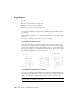2011
Table Of Contents
- Contents
- Get Information
- The User Interface
- Start and Save Drawings
- Control the Drawing Views
- Organize Drawings and Layouts
- Create and Modify Objects
- Control the Properties of Objects
- Use Precision Tools
- Use Coordinates and Coordinate Systems (UCS)
- Use Dynamic Input
- Snap to Locations on Objects (Object Snaps)
- Restrict Cursor Movement
- Combine or Offset Points and Coordinates
- Specify Distances
- Extract Geometric Information from Objects
- Use a Calculator
- Draw Geometric Objects
- Change Existing Objects
- Select Objects
- Correct Mistakes
- Erase Objects
- Cut, Copy, and Paste with the Clipboard
- Modify Objects
- Modify Complex Objects
- Add Constraints to Geometry
- Define and Reference Blocks
- Work with 3D Models
- Create 3D Models
- Overview of 3D Modeling
- Create Solids and Surfaces from Lines and Curves
- Create Solids
- Create Surfaces
- Create Meshes
- Create Wireframe Models
- Add 3D Thickness to Objects
- Modify 3D Models
- Create Sections and 2D Drawings from 3D Models
- Create 3D Models
- Annotate Drawings
- Work with Annotations
- Hatches, Fills, and Wipeouts
- Notes and Labels
- Tables
- Dimensions and Tolerances
- Understand Basic Concepts of Dimensioning
- Use Dimension Styles
- Set the Scale for Dimensions
- Create Dimensions
- Modify Existing Dimensions
- Add Geometric Tolerances
- Plot and Publish Drawings
- Specify Settings for Plotting
- Save Plot Settings as Named Page Setups
- Reuse Named Page Setups
- Specify Page Setup Settings
- Select a Printer or Plotter for a Layout
- Select a Paper Size for a Layout
- Determine the Drawing Orientation of a Layout
- Set the Plot Area of a Layout
- Adjust the Plot Offset of a Layout
- Set the Plot Scale for a Layout
- Set the Lineweight Scale for a Layout
- Select a Plot Style Table for a Layout
- Set Shaded Viewport and Plot Options for a Layout
- Print or Plot Drawings
- Overview of Plotting
- Use a Page Setup to Specify Plot Settings
- Select a Printer or Plotter
- Specify the Area to Plot
- Set Paper Size
- Position the Drawing on the Paper
- Control How Objects Are Plotted
- Preview a Plot
- Plot Files to Other Formats
- Specify Settings for Plotting
- Share Data Between Files
- Reference Other Drawing Files
- Work with Data in Other Formats
- Collaborate with Others
- Render Drawings
- Draw 2D Isometric Views
- Add Lighting to Your Model
- Materials and Textures
- Render 3D Objects for Realism
- Glossary
- Index
■ Click the Pick Row Offset or Pick Column Offset button to use the
pointing device to specify the horizontal and vertical spacing.
The example box displays the result.
7 To change the rotation angle of the array, enter the new angle next to
Angle of Array.
8 The default angle 0 direction setting can also be changed in UNITS.
9 Click OK to create the array.
To create a polar array
1 Click Home tab ➤ Modify panel ➤ Array.
2 In the Array dialog box, select Polar Array.
3 Next to Center Point, do one of the following:
■ Enter an X value and a Y value for the center point of the polar array.
■ Click the Pick Center Point button. The Array dialog box closes and
you are prompted for object selection. Use the pointing device to
specify the center point of the polar array.
4 Click Select Objects.
The Array dialog box closes and you are prompted for object selection.
5 Select the objects to be arrayed.
6 In the Method box, select one of the following methods:
■ Total Number of Items & Angle to Fill
■ Total Number of Items & Angle Between Items
■ Angle to Fill & Angle Between Items
7 Enter the number of items (including the original object), if available.
8 Use one of the following methods:
■ Enter the angle to fill and angle between items, if available. Angle to
Fill specifies the distance to fill around the circumference of the array.
Angle Between Items specifies the distance between each item.
330 | Chapter 18 Change Existing Objects