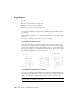2011
Table Of Contents
- Contents
- Get Information
- The User Interface
- Start and Save Drawings
- Control the Drawing Views
- Organize Drawings and Layouts
- Create and Modify Objects
- Control the Properties of Objects
- Use Precision Tools
- Use Coordinates and Coordinate Systems (UCS)
- Use Dynamic Input
- Snap to Locations on Objects (Object Snaps)
- Restrict Cursor Movement
- Combine or Offset Points and Coordinates
- Specify Distances
- Extract Geometric Information from Objects
- Use a Calculator
- Draw Geometric Objects
- Change Existing Objects
- Select Objects
- Correct Mistakes
- Erase Objects
- Cut, Copy, and Paste with the Clipboard
- Modify Objects
- Modify Complex Objects
- Add Constraints to Geometry
- Define and Reference Blocks
- Work with 3D Models
- Create 3D Models
- Overview of 3D Modeling
- Create Solids and Surfaces from Lines and Curves
- Create Solids
- Create Surfaces
- Create Meshes
- Create Wireframe Models
- Add 3D Thickness to Objects
- Modify 3D Models
- Create Sections and 2D Drawings from 3D Models
- Create 3D Models
- Annotate Drawings
- Work with Annotations
- Hatches, Fills, and Wipeouts
- Notes and Labels
- Tables
- Dimensions and Tolerances
- Understand Basic Concepts of Dimensioning
- Use Dimension Styles
- Set the Scale for Dimensions
- Create Dimensions
- Modify Existing Dimensions
- Add Geometric Tolerances
- Plot and Publish Drawings
- Specify Settings for Plotting
- Save Plot Settings as Named Page Setups
- Reuse Named Page Setups
- Specify Page Setup Settings
- Select a Printer or Plotter for a Layout
- Select a Paper Size for a Layout
- Determine the Drawing Orientation of a Layout
- Set the Plot Area of a Layout
- Adjust the Plot Offset of a Layout
- Set the Plot Scale for a Layout
- Set the Lineweight Scale for a Layout
- Select a Plot Style Table for a Layout
- Set Shaded Viewport and Plot Options for a Layout
- Print or Plot Drawings
- Overview of Plotting
- Use a Page Setup to Specify Plot Settings
- Select a Printer or Plotter
- Specify the Area to Plot
- Set Paper Size
- Position the Drawing on the Paper
- Control How Objects Are Plotted
- Preview a Plot
- Plot Files to Other Formats
- Specify Settings for Plotting
- Share Data Between Files
- Reference Other Drawing Files
- Work with Data in Other Formats
- Collaborate with Others
- Render Drawings
- Draw 2D Isometric Views
- Add Lighting to Your Model
- Materials and Textures
- Render 3D Objects for Realism
- Glossary
- Index
Array in 3D
With 3DARRAY, you can create a rectangular array or a polar array of objects
in 3D. In addition to specifying the number of columns (X direction) and rows
(Y direction), you also specify the number of levels (Z direction).
Limit the Size of Arrays
If you specify a very large number of rows and columns for an array, it may
take a long time to create the copies. By default, the number of array elements
that can be generated by one command is limited to approximately 100,000.
This limit is controlled by the MaxArray setting in the registry.
You can change the limit by setting the MaxArray system registry variable
using (setenv “MaxArray” “n”) where n is a number between 100 and 10000000
(ten million).
NOTE When changing the value of MaxArray, you must enter MaxArray with the
capitalization shown.
To create a rectangular array
1 Click Home tab ➤ Modify panel ➤ Array.
2 In the Array dialog box, select Rectangular Array.
3 Click Select Objects.
The Array dialog box closes. You are prompted for object selection.
4 Select the objects to be arrayed and press Enter.
5 In the Rows and Columns boxes, enter the number of rows and columns
in the array.
6 Specify the horizontal and vertical spacing (offsets) between objects by
using one of the following methods:
■ In the Row Offset and Column Offset boxes, enter the distance
between rows and between columns. Adding a plus sign (+) or a minus
sign (-) determines direction.
■ Click the Pick Both Offsets button to use the pointing device to specify
the diagonal corners of a cell in the array. The cell determines the
vertical and horizontal spacing of the rows and columns.
Copy, Offset, or Mirror Objects | 329