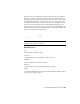2011
Table Of Contents
- Contents
- Get Information
- The User Interface
- Start and Save Drawings
- Control the Drawing Views
- Organize Drawings and Layouts
- Create and Modify Objects
- Control the Properties of Objects
- Use Precision Tools
- Use Coordinates and Coordinate Systems (UCS)
- Use Dynamic Input
- Snap to Locations on Objects (Object Snaps)
- Restrict Cursor Movement
- Combine or Offset Points and Coordinates
- Specify Distances
- Extract Geometric Information from Objects
- Use a Calculator
- Draw Geometric Objects
- Change Existing Objects
- Select Objects
- Correct Mistakes
- Erase Objects
- Cut, Copy, and Paste with the Clipboard
- Modify Objects
- Modify Complex Objects
- Add Constraints to Geometry
- Define and Reference Blocks
- Work with 3D Models
- Create 3D Models
- Overview of 3D Modeling
- Create Solids and Surfaces from Lines and Curves
- Create Solids
- Create Surfaces
- Create Meshes
- Create Wireframe Models
- Add 3D Thickness to Objects
- Modify 3D Models
- Create Sections and 2D Drawings from 3D Models
- Create 3D Models
- Annotate Drawings
- Work with Annotations
- Hatches, Fills, and Wipeouts
- Notes and Labels
- Tables
- Dimensions and Tolerances
- Understand Basic Concepts of Dimensioning
- Use Dimension Styles
- Set the Scale for Dimensions
- Create Dimensions
- Modify Existing Dimensions
- Add Geometric Tolerances
- Plot and Publish Drawings
- Specify Settings for Plotting
- Save Plot Settings as Named Page Setups
- Reuse Named Page Setups
- Specify Page Setup Settings
- Select a Printer or Plotter for a Layout
- Select a Paper Size for a Layout
- Determine the Drawing Orientation of a Layout
- Set the Plot Area of a Layout
- Adjust the Plot Offset of a Layout
- Set the Plot Scale for a Layout
- Set the Lineweight Scale for a Layout
- Select a Plot Style Table for a Layout
- Set Shaded Viewport and Plot Options for a Layout
- Print or Plot Drawings
- Overview of Plotting
- Use a Page Setup to Specify Plot Settings
- Select a Printer or Plotter
- Specify the Area to Plot
- Set Paper Size
- Position the Drawing on the Paper
- Control How Objects Are Plotted
- Preview a Plot
- Plot Files to Other Formats
- Specify Settings for Plotting
- Share Data Between Files
- Reference Other Drawing Files
- Work with Data in Other Formats
- Collaborate with Others
- Render Drawings
- Draw 2D Isometric Views
- Add Lighting to Your Model
- Materials and Textures
- Render 3D Objects for Realism
- Glossary
- Index
■ Solids. Primitives and POLYSOLID
■ Editing. Rotate, mirror, align
■ Other. UCS, area, grip tool manipulation
TIP You can easily align the UCS with a plane on a solid model by turning on the
dynamic UCS feature and then using the UCS command to locate the origin on
that plane.
If Grid and Snap mode are turned on, they align temporarily to the dynamic
UCS. The limits of the grid display are set automatically.
You can temporarily turn off the dynamic UCS by pressing Fn-F6 or Shift-Z
while moving the pointer over a face.
NOTE The dynamic UCS is available only while a command is active.
Quick Reference
OPTIONS
Customizes the program settings.
OSOPTIONS
Automatically suppresses object snaps on hatch objects and geometry with
negative Z values when using a dynamic UCS.
UCSDETECT
Controls whether dynamic UCS acquisition is active or not.
Assign User Coordinate System Orientations to Viewports
To facilitate editing objects in different views, you can define a different user
coordinate system orientation for each view.
Multiple viewports provide different views of your model. For example, you
might set up viewports that display top, front, right side, and isometric views.
To facilitate editing objects in different views, you can define a different UCS
for each view. Each time you make a viewport current, you can begin drawing
using the same UCS you used the last time that viewport was current.
The UCS in each viewport is controlled by the UCSVP system variable. When
UCSVP is set to 1 in a viewport, the UCS last used in that viewport is saved
Assign User Coordinate System Orientations to Viewports | 219