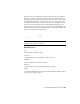2011
Table Of Contents
- Contents
- Get Information
- The User Interface
- Start and Save Drawings
- Control the Drawing Views
- Organize Drawings and Layouts
- Create and Modify Objects
- Control the Properties of Objects
- Use Precision Tools
- Use Coordinates and Coordinate Systems (UCS)
- Use Dynamic Input
- Snap to Locations on Objects (Object Snaps)
- Restrict Cursor Movement
- Combine or Offset Points and Coordinates
- Specify Distances
- Extract Geometric Information from Objects
- Use a Calculator
- Draw Geometric Objects
- Change Existing Objects
- Select Objects
- Correct Mistakes
- Erase Objects
- Cut, Copy, and Paste with the Clipboard
- Modify Objects
- Modify Complex Objects
- Add Constraints to Geometry
- Define and Reference Blocks
- Work with 3D Models
- Create 3D Models
- Overview of 3D Modeling
- Create Solids and Surfaces from Lines and Curves
- Create Solids
- Create Surfaces
- Create Meshes
- Create Wireframe Models
- Add 3D Thickness to Objects
- Modify 3D Models
- Create Sections and 2D Drawings from 3D Models
- Create 3D Models
- Annotate Drawings
- Work with Annotations
- Hatches, Fills, and Wipeouts
- Notes and Labels
- Tables
- Dimensions and Tolerances
- Understand Basic Concepts of Dimensioning
- Use Dimension Styles
- Set the Scale for Dimensions
- Create Dimensions
- Modify Existing Dimensions
- Add Geometric Tolerances
- Plot and Publish Drawings
- Specify Settings for Plotting
- Save Plot Settings as Named Page Setups
- Reuse Named Page Setups
- Specify Page Setup Settings
- Select a Printer or Plotter for a Layout
- Select a Paper Size for a Layout
- Determine the Drawing Orientation of a Layout
- Set the Plot Area of a Layout
- Adjust the Plot Offset of a Layout
- Set the Plot Scale for a Layout
- Set the Lineweight Scale for a Layout
- Select a Plot Style Table for a Layout
- Set Shaded Viewport and Plot Options for a Layout
- Print or Plot Drawings
- Overview of Plotting
- Use a Page Setup to Specify Plot Settings
- Select a Printer or Plotter
- Specify the Area to Plot
- Set Paper Size
- Position the Drawing on the Paper
- Control How Objects Are Plotted
- Preview a Plot
- Plot Files to Other Formats
- Specify Settings for Plotting
- Share Data Between Files
- Reference Other Drawing Files
- Work with Data in Other Formats
- Collaborate with Others
- Render Drawings
- Draw 2D Isometric Views
- Add Lighting to Your Model
- Materials and Textures
- Render 3D Objects for Realism
- Glossary
- Index
Control the User Coordinate System in 3D
Several methods are available for manipulating the user coordinate system in
3D. You can also save and restore user coordinate system orientations.
You define a user coordinate system (UCS) to change the location of the 0,0,0
origin point, the location and rotation of the XY plane, and the orientation
of the XY plane or Z axis. You can locate and orient a UCS anywhere in 3D
space, and you can define, save, and recall as many saved UCS locations as
you require.
If multiple viewports are active, you can assign a different UCS to each
viewport. With the UCSVP system variable turned on, you can lock a UCS to
a viewport, automatically restoring the UCS each time that viewport is made
current.
Define the UCS Location
You can define a UCS in the following ways:
■ Specify a new origin (one point), new X axis (two points), or new XY plane
(three points).
■ Align the UCS by selecting a face on a 3D solid object. The selection can
be on a face or on an edge of the solid.
■ Align the new UCS with an existing object. The origin of the UCS is located
at the vertex nearest to where the object was selected.
■ Align the new UCS with the current viewing direction.
■ Rotate the current UCS around any of its three major axes.
■ Reorient the XY plane by specifying a new Z axis.
Use UCS Presets
If you do not want to define your own UCS, you can choose from several
preset coordinate systems. The images on the Orthographic tab of the UCS
dialog box show the available choices.
Change the Default Elevation
The ELEV command sets the default Z value for new objects above or below
the XY plane of the current UCS. This value is stored in the ELEVATION system
variable.
216 | Chapter 16 Use Precision Tools