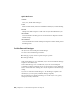2011
Table Of Contents
- Contents
- Get Information
- The User Interface
- Start and Save Drawings
- Control the Drawing Views
- Organize Drawings and Layouts
- Create and Modify Objects
- Control the Properties of Objects
- Use Precision Tools
- Use Coordinates and Coordinate Systems (UCS)
- Use Dynamic Input
- Snap to Locations on Objects (Object Snaps)
- Restrict Cursor Movement
- Combine or Offset Points and Coordinates
- Specify Distances
- Extract Geometric Information from Objects
- Use a Calculator
- Draw Geometric Objects
- Change Existing Objects
- Select Objects
- Correct Mistakes
- Erase Objects
- Cut, Copy, and Paste with the Clipboard
- Modify Objects
- Modify Complex Objects
- Add Constraints to Geometry
- Define and Reference Blocks
- Work with 3D Models
- Create 3D Models
- Overview of 3D Modeling
- Create Solids and Surfaces from Lines and Curves
- Create Solids
- Create Surfaces
- Create Meshes
- Create Wireframe Models
- Add 3D Thickness to Objects
- Modify 3D Models
- Create Sections and 2D Drawings from 3D Models
- Create 3D Models
- Annotate Drawings
- Work with Annotations
- Hatches, Fills, and Wipeouts
- Notes and Labels
- Tables
- Dimensions and Tolerances
- Understand Basic Concepts of Dimensioning
- Use Dimension Styles
- Set the Scale for Dimensions
- Create Dimensions
- Modify Existing Dimensions
- Add Geometric Tolerances
- Plot and Publish Drawings
- Specify Settings for Plotting
- Save Plot Settings as Named Page Setups
- Reuse Named Page Setups
- Specify Page Setup Settings
- Select a Printer or Plotter for a Layout
- Select a Paper Size for a Layout
- Determine the Drawing Orientation of a Layout
- Set the Plot Area of a Layout
- Adjust the Plot Offset of a Layout
- Set the Plot Scale for a Layout
- Set the Lineweight Scale for a Layout
- Select a Plot Style Table for a Layout
- Set Shaded Viewport and Plot Options for a Layout
- Print or Plot Drawings
- Overview of Plotting
- Use a Page Setup to Specify Plot Settings
- Select a Printer or Plotter
- Specify the Area to Plot
- Set Paper Size
- Position the Drawing on the Paper
- Control How Objects Are Plotted
- Preview a Plot
- Plot Files to Other Formats
- Specify Settings for Plotting
- Share Data Between Files
- Reference Other Drawing Files
- Work with Data in Other Formats
- Collaborate with Others
- Render Drawings
- Draw 2D Isometric Views
- Add Lighting to Your Model
- Materials and Textures
- Render 3D Objects for Realism
- Glossary
- Index
Color Books
This program includes several standard Pantone color books. You can also
import other color books such as the DIC color guide or RAL color sets.
Importing user-defined color books can further expand your available color
selections.
NOTE Pantone has provided new color definitions for Architectural & Interiors
Cotton and Architectural & Interiors Paper color books. If you used these color
books in releases prior to AutoCAD 2006, you may notice subtle changes in the
colors.
You install color books on your system by using the Applications tab in the
Application Preferences dialog box. Once a color book is loaded, you can select
colors from the color book and apply them to objects in your drawings.
All objects are created using the current color, which is displayed in the Color
property of the Properties Inspector palette when no object is selected. You
can also set the current color with the Color Palette dialog box.
If the current color is set to BYLAYER, objects are created with the color
assigned to the current layer. If you do not want the current color to be the
color assigned to the current layer, you can specify a different color.
If the current color is set to BYBLOCK, objects are created using color 7 (white
or black) until the objects are grouped into a block. When the block is inserted
into the drawing, it acquires the current color setting.
Quick Reference
COLOR
Sets the color for new objects.
CECOLOR
Sets the color of new objects.
Change the Color of an Object
You can change the color of an object by reassigning it to another layer, by
changing the color of the layer the object is on, or by specifying a color for
the object explicitly.
Change the Color of an Object | 177