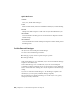2011
Table Of Contents
- Contents
- Get Information
- The User Interface
- Start and Save Drawings
- Control the Drawing Views
- Organize Drawings and Layouts
- Create and Modify Objects
- Control the Properties of Objects
- Use Precision Tools
- Use Coordinates and Coordinate Systems (UCS)
- Use Dynamic Input
- Snap to Locations on Objects (Object Snaps)
- Restrict Cursor Movement
- Combine or Offset Points and Coordinates
- Specify Distances
- Extract Geometric Information from Objects
- Use a Calculator
- Draw Geometric Objects
- Change Existing Objects
- Select Objects
- Correct Mistakes
- Erase Objects
- Cut, Copy, and Paste with the Clipboard
- Modify Objects
- Modify Complex Objects
- Add Constraints to Geometry
- Define and Reference Blocks
- Work with 3D Models
- Create 3D Models
- Overview of 3D Modeling
- Create Solids and Surfaces from Lines and Curves
- Create Solids
- Create Surfaces
- Create Meshes
- Create Wireframe Models
- Add 3D Thickness to Objects
- Modify 3D Models
- Create Sections and 2D Drawings from 3D Models
- Create 3D Models
- Annotate Drawings
- Work with Annotations
- Hatches, Fills, and Wipeouts
- Notes and Labels
- Tables
- Dimensions and Tolerances
- Understand Basic Concepts of Dimensioning
- Use Dimension Styles
- Set the Scale for Dimensions
- Create Dimensions
- Modify Existing Dimensions
- Add Geometric Tolerances
- Plot and Publish Drawings
- Specify Settings for Plotting
- Save Plot Settings as Named Page Setups
- Reuse Named Page Setups
- Specify Page Setup Settings
- Select a Printer or Plotter for a Layout
- Select a Paper Size for a Layout
- Determine the Drawing Orientation of a Layout
- Set the Plot Area of a Layout
- Adjust the Plot Offset of a Layout
- Set the Plot Scale for a Layout
- Set the Lineweight Scale for a Layout
- Select a Plot Style Table for a Layout
- Set Shaded Viewport and Plot Options for a Layout
- Print or Plot Drawings
- Overview of Plotting
- Use a Page Setup to Specify Plot Settings
- Select a Printer or Plotter
- Specify the Area to Plot
- Set Paper Size
- Position the Drawing on the Paper
- Control How Objects Are Plotted
- Preview a Plot
- Plot Files to Other Formats
- Specify Settings for Plotting
- Share Data Between Files
- Reference Other Drawing Files
- Work with Data in Other Formats
- Collaborate with Others
- Render Drawings
- Draw 2D Isometric Views
- Add Lighting to Your Model
- Materials and Textures
- Render 3D Objects for Realism
- Glossary
- Index
Work with Colors
Color helps to group objects visually. You can assign colors to objects by layer
or individually.
Set the Current Color
You can use color to help you identify objects visually. You can assign the
color of an object either by layer or by specifying its color explicitly,
independent of layer.
Assigning colors by layer makes it easy to identify each layer within your
drawing. Assigning colors explicitly provides additional distinctions between
objects on the same layer. Color is also used as a way to indicate lineweight
for color-dependent plotting.
You can use a variety of color palettes when assigning color to objects,
including
■ AutoCAD for Mac Color Index (ACI)
■ True Color
®
, PANTONE
®
■ RAL
™
Classic and RAL Design color books
■ DIC
®
Color Guide
■ Colors from imported color books.
ACI Colors
ACI colors are the standard colors used in AutoCAD for Mac. Each color is
identified by an ACI number, an integer from 1 through 255. Standard color
names are available only for colors 1 through 7. The colors are assigned as
follows: 1 Red, 2 Yellow, 3 Green, 4 Cyan, 5 Blue, 6 Magenta, 7 White/Black.
True Colors
True colors use 24-bit color definitions to display over 16 million colors. When
specifying true colors, you can use either an RGB or HSL color model. With
the RGB color model, you can specify the red, green, and blue components
of the color; with the HSL color model, you can specify the hue, saturation,
and luminance aspects of the color.
176 | Chapter 15 Control the Properties of Objects