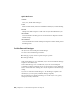2011
Table Of Contents
- Contents
- Get Information
- The User Interface
- Start and Save Drawings
- Control the Drawing Views
- Organize Drawings and Layouts
- Create and Modify Objects
- Control the Properties of Objects
- Use Precision Tools
- Use Coordinates and Coordinate Systems (UCS)
- Use Dynamic Input
- Snap to Locations on Objects (Object Snaps)
- Restrict Cursor Movement
- Combine or Offset Points and Coordinates
- Specify Distances
- Extract Geometric Information from Objects
- Use a Calculator
- Draw Geometric Objects
- Change Existing Objects
- Select Objects
- Correct Mistakes
- Erase Objects
- Cut, Copy, and Paste with the Clipboard
- Modify Objects
- Modify Complex Objects
- Add Constraints to Geometry
- Define and Reference Blocks
- Work with 3D Models
- Create 3D Models
- Overview of 3D Modeling
- Create Solids and Surfaces from Lines and Curves
- Create Solids
- Create Surfaces
- Create Meshes
- Create Wireframe Models
- Add 3D Thickness to Objects
- Modify 3D Models
- Create Sections and 2D Drawings from 3D Models
- Create 3D Models
- Annotate Drawings
- Work with Annotations
- Hatches, Fills, and Wipeouts
- Notes and Labels
- Tables
- Dimensions and Tolerances
- Understand Basic Concepts of Dimensioning
- Use Dimension Styles
- Set the Scale for Dimensions
- Create Dimensions
- Modify Existing Dimensions
- Add Geometric Tolerances
- Plot and Publish Drawings
- Specify Settings for Plotting
- Save Plot Settings as Named Page Setups
- Reuse Named Page Setups
- Specify Page Setup Settings
- Select a Printer or Plotter for a Layout
- Select a Paper Size for a Layout
- Determine the Drawing Orientation of a Layout
- Set the Plot Area of a Layout
- Adjust the Plot Offset of a Layout
- Set the Plot Scale for a Layout
- Set the Lineweight Scale for a Layout
- Select a Plot Style Table for a Layout
- Set Shaded Viewport and Plot Options for a Layout
- Print or Plot Drawings
- Overview of Plotting
- Use a Page Setup to Specify Plot Settings
- Select a Printer or Plotter
- Specify the Area to Plot
- Set Paper Size
- Position the Drawing on the Paper
- Control How Objects Are Plotted
- Preview a Plot
- Plot Files to Other Formats
- Specify Settings for Plotting
- Share Data Between Files
- Reference Other Drawing Files
- Work with Data in Other Formats
- Collaborate with Others
- Render Drawings
- Draw 2D Isometric Views
- Add Lighting to Your Model
- Materials and Textures
- Render 3D Objects for Realism
- Glossary
- Index
■ VP Lineweight
■ VP Transparency
■ VP Plot Style (available only in named-plot style drawings)
If you do not want to display or plot property overrides, set the
VPLAYEROVERRIDESMODE system variable to 0. Objects will display and plot
with their global layer properties.
NOTE Property overrides can still be set even when VPLAYEROVERRIDESMODE is
set to 0.
Property overrides that are on xref layers are not retained when the VISRETAIN
system variable is set to 0.
Viewport Property Overrides and Visual Styles
Layer property overrides for color, linetype, and lineweights are displayed in
viewports regardless of the visual style that is current. Although plot style
overrides can be set when the visual style is set to Conceptual or Realistic style,
they are not displayed or plotted.
Identify Viewports with Layer Property Overrides
Use the VPLAYEROVERRIDES system variable to check if the current viewport
contains layer property overrides. When VPLAYEROVERRIDES is equal to 1,
the viewport contains overrides.
You can also use the Properties Inspector palette to determine if a viewport
contains overrides. The Properties Inspector palette displays a Layer Property
Overrides field. The value that displays is the same as the setting for
VPLAYEROVERRIDES.
Remove Layer Property Overrides
When you right-click a layer in the Layers palette, a shortcut menu is displayed
that lists options for removing property overrides. You can remove
■ A single property override from the selected layer for the selected viewport
or for all selected viewports
■ All property overrides from the selected layer for the selected viewport or
for all selected viewports
174 | Chapter 15 Control the Properties of Objects