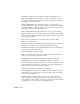2011
Table Of Contents
- Contents
- Get Information
- The User Interface
- Start and Save Drawings
- Control the Drawing Views
- Organize Drawings and Layouts
- Create and Modify Objects
- Control the Properties of Objects
- Use Precision Tools
- Use Coordinates and Coordinate Systems (UCS)
- Use Dynamic Input
- Snap to Locations on Objects (Object Snaps)
- Restrict Cursor Movement
- Combine or Offset Points and Coordinates
- Specify Distances
- Extract Geometric Information from Objects
- Use a Calculator
- Draw Geometric Objects
- Change Existing Objects
- Select Objects
- Correct Mistakes
- Erase Objects
- Cut, Copy, and Paste with the Clipboard
- Modify Objects
- Modify Complex Objects
- Add Constraints to Geometry
- Define and Reference Blocks
- Work with 3D Models
- Create 3D Models
- Overview of 3D Modeling
- Create Solids and Surfaces from Lines and Curves
- Create Solids
- Create Surfaces
- Create Meshes
- Create Wireframe Models
- Add 3D Thickness to Objects
- Modify 3D Models
- Create Sections and 2D Drawings from 3D Models
- Create 3D Models
- Annotate Drawings
- Work with Annotations
- Hatches, Fills, and Wipeouts
- Notes and Labels
- Tables
- Dimensions and Tolerances
- Understand Basic Concepts of Dimensioning
- Use Dimension Styles
- Set the Scale for Dimensions
- Create Dimensions
- Modify Existing Dimensions
- Add Geometric Tolerances
- Plot and Publish Drawings
- Specify Settings for Plotting
- Save Plot Settings as Named Page Setups
- Reuse Named Page Setups
- Specify Page Setup Settings
- Select a Printer or Plotter for a Layout
- Select a Paper Size for a Layout
- Determine the Drawing Orientation of a Layout
- Set the Plot Area of a Layout
- Adjust the Plot Offset of a Layout
- Set the Plot Scale for a Layout
- Set the Lineweight Scale for a Layout
- Select a Plot Style Table for a Layout
- Set Shaded Viewport and Plot Options for a Layout
- Print or Plot Drawings
- Overview of Plotting
- Use a Page Setup to Specify Plot Settings
- Select a Printer or Plotter
- Specify the Area to Plot
- Set Paper Size
- Position the Drawing on the Paper
- Control How Objects Are Plotted
- Preview a Plot
- Plot Files to Other Formats
- Specify Settings for Plotting
- Share Data Between Files
- Reference Other Drawing Files
- Work with Data in Other Formats
- Collaborate with Others
- Render Drawings
- Draw 2D Isometric Views
- Add Lighting to Your Model
- Materials and Textures
- Render 3D Objects for Realism
- Glossary
- Index
interface element A user interface object that can be customized, such as a
pull-down menu or tool set.
interpolation points Defining points that a B-spline passes through. See also
approximation points and fit points.
island An enclosed area within another enclosed area. Islands may be detected
as part of the process of creating hatches, polylines, and regions. (BHATCH,
BOUNDARY)
ISO For International Standards Organization. The organization that sets
international standards in all fields except electrical and electronics.
Headquarters are in Geneva, Switzerland.
isometric snap style A drafting option that aligns the cursor with two of three
isometric axes and displays grid, making 2D isometric drawings easier to create.
landing The portion of a leader object that acts as a pointer to the object
being called out. A landing can either be a straight line or a spline curve.
landing gap An optional space between a leader tail and the leader content.
layer A logical grouping of data that are like transparent acetate overlays on
a drawing. You can view layers individually or in combination. (LAYER)
layout The environment in which you create and design paper space layout
viewports to be plotted. Multiple layouts can be created for each drawing.
layout viewports Objects that are created in paper space that display views.
See also paper space. (VPORTS)
leader tail The portion of a leader line that is connected to the annotation.
lens length Defines the magnification properties of a camera's lens. The greater
the lens length, the narrower the field of view.
level of smoothness The property assigned to a mesh object to control how
much the edges of the object are smoothed. Level 0 (zero) represents the least
rounded shape for a specified mesh object. Higher levels result in increased
smoothness.
light glyph The graphic representation of a point light or a spotlight.
limits See drawing limits.
line font See linetype.
linetype How a line or type of curve is displayed. For example, a continuous
line has a different linetype than a dashed line. Also called line font. (LINETYPE)
Glossary | 1021