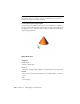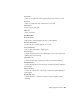2011
Table Of Contents
- Contents
- Get Information
- The User Interface
- Start and Save Drawings
- Control the Drawing Views
- Organize Drawings and Layouts
- Create and Modify Objects
- Control the Properties of Objects
- Use Precision Tools
- Use Coordinates and Coordinate Systems (UCS)
- Use Dynamic Input
- Snap to Locations on Objects (Object Snaps)
- Restrict Cursor Movement
- Combine or Offset Points and Coordinates
- Specify Distances
- Extract Geometric Information from Objects
- Use a Calculator
- Draw Geometric Objects
- Change Existing Objects
- Select Objects
- Correct Mistakes
- Erase Objects
- Cut, Copy, and Paste with the Clipboard
- Modify Objects
- Modify Complex Objects
- Add Constraints to Geometry
- Define and Reference Blocks
- Work with 3D Models
- Create 3D Models
- Overview of 3D Modeling
- Create Solids and Surfaces from Lines and Curves
- Create Solids
- Create Surfaces
- Create Meshes
- Create Wireframe Models
- Add 3D Thickness to Objects
- Modify 3D Models
- Create Sections and 2D Drawings from 3D Models
- Create 3D Models
- Annotate Drawings
- Work with Annotations
- Hatches, Fills, and Wipeouts
- Notes and Labels
- Tables
- Dimensions and Tolerances
- Understand Basic Concepts of Dimensioning
- Use Dimension Styles
- Set the Scale for Dimensions
- Create Dimensions
- Modify Existing Dimensions
- Add Geometric Tolerances
- Plot and Publish Drawings
- Specify Settings for Plotting
- Save Plot Settings as Named Page Setups
- Reuse Named Page Setups
- Specify Page Setup Settings
- Select a Printer or Plotter for a Layout
- Select a Paper Size for a Layout
- Determine the Drawing Orientation of a Layout
- Set the Plot Area of a Layout
- Adjust the Plot Offset of a Layout
- Set the Plot Scale for a Layout
- Set the Lineweight Scale for a Layout
- Select a Plot Style Table for a Layout
- Set Shaded Viewport and Plot Options for a Layout
- Print or Plot Drawings
- Overview of Plotting
- Use a Page Setup to Specify Plot Settings
- Select a Printer or Plotter
- Specify the Area to Plot
- Set Paper Size
- Position the Drawing on the Paper
- Control How Objects Are Plotted
- Preview a Plot
- Plot Files to Other Formats
- Specify Settings for Plotting
- Share Data Between Files
- Reference Other Drawing Files
- Work with Data in Other Formats
- Collaborate with Others
- Render Drawings
- Draw 2D Isometric Views
- Add Lighting to Your Model
- Materials and Textures
- Render 3D Objects for Realism
- Glossary
- Index
SUNSTATUS
Turns on and off the lighting effects of the sun in the current viewport.
Control Light Properties
Every light in the drawing has general and specific lighting properties that
can be changed after the light is placed.
When a light is selected, its properties can be changed in the Properties
Inspector.
You can use grip tools to move or rotate a selected light and change other
properties such as the hotspot and falloff cone in spotlights. You can see the
effect on the model as you change the properties of a light.
General Properties
The following properties are common to all lights. Full descriptions of the
controls are located under the Properties command in Lighting Properties:
■ Name. Specifies the name assigned to the light.
■ Type. Specifies the type of light: point light, spotlight, distant light, or
web.
■ On/Off Status. Controls whether the light is turned on or off.
■ Shadows. Controls whether the light casts shadows. To be displayed,
shadows must be turned on in the visual style applied to the current
viewport. Turn shadows off to increase performance.
■ Intensity factor. Sets a multiplier that controls brightness. Intensity is not
related to attenuation.
■ Filter color. Sets the color of the light emitted.
■ Plot glyph. Allows the ability to plot the drawing with the light glyphs on.
Spotlight Hotspot and Falloff Under General Properties
When light from a spotlight falls on a surface, the area of maximum
illumination is surrounded by an area of lesser intensity.
982 | Chapter 36 Add Lighting to Your Model