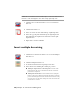2008
Table Of Contents
- Contents
- AutoCAD Electrical What's New
- Project Management
- Overview of AutoCAD Electrical Help
- Overview of projects
- Use recently opened projects
- Work with projects
- Create a new project
- Add a new drawing to the current project
- Add existing drawings to the current project
- Copy a project
- Group drawings within a project
- Change the order of drawings in the project
- Remove a drawing from the active project
- Assign a description to each drawing
- Preview a drawing
- Pick a different project
- About collaborative design
- Create a new drawing
- Change drawing display options
- Overview of project related files
- Overview of the project file format
- Archive a project
- Work with Multiple Clients
- Drawing and Project Properties
- Symbol Libraries
- Determine symbol block names
- Library Symbol Naming Conventions
- Overview of symbol naming conventions
- Cable Marker Symbols
- Components - General
- Component Location Mark Symbols
- Configuration and Ladder Master Line Reference Symbols
- Connector Symbols
- Hydraulic Symbols
- Inline Wire Marker Symbols
- P&ID Symbols
- Panel Layout Footprint Symbols
- Parametric Twisted Pair Symbols
- PLC I/O Parametric Build Symbols
- Plug/Jack Connector Pin Symbols
- Splice Symbols
- Source/Destination Wire Signal Arrow Symbols
- Stand-Alone PLC I/O Point Symbols
- Standalone Terminal Symbols
- User-Defined Symbols
- Wire Dot Symbols
- Wire Number Symbols
- Overview of symbol naming conventions
- Split a tag name into two pieces
- Use multiple symbol libraries
- Overview of Hydraulic and P&ID symbols
- Attribute Requirements
- Schematic Attributes
- Overview of schematic attributes
- Schematic parent and child components
- Wire connection/terminal pin number pairs
- Schematic connector parametric build symbols
- Schematic terminal symbols
- Special Multiple Connection Sequence Terminal symbol
- Source/Destination wire signal symbols
- Stand-Alone Source/Destination cross-reference symbols
- In-line wire labels or wire numbers
- PLC single I/O point symbols
- Splices
- Parametric Twisted Pair symbols
- Overview of schematic attributes
- Non-Schematic Attributes
- Overview of parent and stand-alone component attributes (TAG1)
- Overview of child component attributes (TAG2)
- Copy attributes
- Schematic Attributes
- Managing Library Symbols
- PLC
- Generate PLC layout modules
- Insert PLC modules
- Overview of the PLC database file
- Single, Stand-Alone I/O Points
- Work with PLC styles
- Create PLC I/O Drawings from Spreadsheets
- Component Tools
- Insert schematic components
- Insert a copy of a component
- Insert similar components
- Insert from catalog lists
- Use the schematic lookup file
- Insert from panel lists
- Manipulate Components
- Swap contact states
- Check coil/contact count
- Follow signals
- Insert dashed link lines
- Overview of DIN Rails
- Edit schematic lookup files
- Overview of user data records
- Component Cross-References
- Circuits
- Wire Jumpers
- Component Attribute Tools
- Edit attribute values
- Force attributes to layers
- Manipulate component text
- Manipulate terminal text
- Move description values
- Manipulate Attributes
- Set tags to fixed
- Change to multi-line text
- Add location codes
- Update child codes
- Location Mark Symbols
- Change attribute justification
- Change attribute text style
- Change attribute text size
- Modify library symbols
- Add attributes to blocks
- Wire/Wire Number Tools
- Overview of wires
- Insert 3-phase bus wiring
- Insert wires
- Trim wires
- Stretch wires
- Overview of wire color/gauge labels
- Insert cable markers into wires
- Insert shield symbols
- Insert in-line wire markers
- Wire Gaps
- Ladder Tools
- Wire Numbers
- Wire Sequencing
- Source and Destination Markers
- Terminal Tools
- Point-to-Point Wiring Tools
- Project-Wide Tools
- Icon Menus
- BOM and Catalogs
- Use catalog tables
- Overview of the catalog database table structure
- Use the merge utility
- Catalog Assignment
- Assign catalog information to components
- Use the Component Insert/Edit dialog box
- Use a project-specific catalog file
- Use a miscellaneous catalog file
- Use the last used assignment
- Perform a drawing or project-wide search
- Pull information from another project
- Pull from an external file
- Pull from your own external database application
- Add multiple BOM catalog numbers to a component
- Insert components and modify catalog information
- Overview of the LISTBOX_DEF catalog database table
- Copy catalog assignments from component to component
- Show missing catalog assignments
- Assign catalog information to components
- Contact Quantity/Pin List Lookup
- Reports
- Generate reports
- Schematic Reports
- Generate schematic reports
- Bill of Materials reports
- Component report
- Wire From/To report
- Component Wire List report
- Connector Plug report
- PLC I/O Address and Description report
- PLC I/O Component Connection report
- PLC Modules Used So Far report
- Terminal Numbers report
- Terminal Plan report
- Connector Summary report
- Connector Details report
- Cable Summary report
- Cable From/To report
- Wire Label report
- Generate a schematic report
- Generate schematic reports
- Panel Reports
- Overview of format files
- Run automatic reports
- Modify spreadsheet data
- Create user-defined attributes
- Export to Autodesk Inventor Professional
- Panel Layout
- Overview of panel layouts
- Relationship between schematic drawings and panel layouts
- Overview of footprint attributes/Xdata
- Footprint/Terminal Insertion
- Layout Wire Connection Annotation
- Lookup Files
- Item Numbers/Balloons
- Nameplates
- Panel Leveling/Sequencing Tools
- Conduit Tools
- Conversion Tools
- Miscellaneous Tools
- Advanced Productivity
- Set up peer-to-peer component relationships
- Create automated pin assignments
- Set up AutoCAD Electrical for multiple users
- Show source and destination markers on cable wires
- Use the PLC Database File Editor
- Add your own symbols, circuits and commands to the icon menu
- Build your own symbols
- Configure projects for various drawing standards
- Use Autodesk Vault with AutoCAD Electrical
- AutoCAD Electrical Command
- Index
Starting in empty space: Select the starting direction (Horizontal or
Vertical), select the number of wires (using the buttons or type in the
■
edit box), and click OK. Specify the starting point in space for the first
wire of the new bus.
During wire insertion, the current wire type displays at the
command prompt. If starting at a component or in empty
space, you can override this by typing in the hotkey "T" and
selecting a new wire type from the Set/Edit Wire Type dialog
box. The new wire type becomes the current wire type and the
command continues with the wire insertion.
As you pull the wires out, phantom wires display on your
cursor indicating the direction and number of wires to be
placed on the drawing. You can turn a corner by moving your
cursor out of line with the bus. To reverse or flip the turn's
phase sequence, press "F" + Enter. The phantom wire display
displays in red when it detects that the routing approaches
within a wire connection trap distance of another wire.
5 Click a point on the screen to set the endpoint of the wires or
press "C" + Enter to lock down the current routing and contin-
ue to draw multiple wires. If the bus approaches a multi-con-
nection device, such as a connector, it attempts to align the
spacing of the bus wires to match with the wire connections.
6 Right-click to create the wires. The wires and wire connection
dots insert, and loops or gaps (if configured) automatically
insert at wire crossing points.
Insert multiple bus wiring | 661