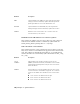2008
Table Of Contents
- Contents
- AutoCAD Electrical What's New
- Project Management
- Overview of AutoCAD Electrical Help
- Overview of projects
- Use recently opened projects
- Work with projects
- Create a new project
- Add a new drawing to the current project
- Add existing drawings to the current project
- Copy a project
- Group drawings within a project
- Change the order of drawings in the project
- Remove a drawing from the active project
- Assign a description to each drawing
- Preview a drawing
- Pick a different project
- About collaborative design
- Create a new drawing
- Change drawing display options
- Overview of project related files
- Overview of the project file format
- Archive a project
- Work with Multiple Clients
- Drawing and Project Properties
- Symbol Libraries
- Determine symbol block names
- Library Symbol Naming Conventions
- Overview of symbol naming conventions
- Cable Marker Symbols
- Components - General
- Component Location Mark Symbols
- Configuration and Ladder Master Line Reference Symbols
- Connector Symbols
- Hydraulic Symbols
- Inline Wire Marker Symbols
- P&ID Symbols
- Panel Layout Footprint Symbols
- Parametric Twisted Pair Symbols
- PLC I/O Parametric Build Symbols
- Plug/Jack Connector Pin Symbols
- Splice Symbols
- Source/Destination Wire Signal Arrow Symbols
- Stand-Alone PLC I/O Point Symbols
- Standalone Terminal Symbols
- User-Defined Symbols
- Wire Dot Symbols
- Wire Number Symbols
- Overview of symbol naming conventions
- Split a tag name into two pieces
- Use multiple symbol libraries
- Overview of Hydraulic and P&ID symbols
- Attribute Requirements
- Schematic Attributes
- Overview of schematic attributes
- Schematic parent and child components
- Wire connection/terminal pin number pairs
- Schematic connector parametric build symbols
- Schematic terminal symbols
- Special Multiple Connection Sequence Terminal symbol
- Source/Destination wire signal symbols
- Stand-Alone Source/Destination cross-reference symbols
- In-line wire labels or wire numbers
- PLC single I/O point symbols
- Splices
- Parametric Twisted Pair symbols
- Overview of schematic attributes
- Non-Schematic Attributes
- Overview of parent and stand-alone component attributes (TAG1)
- Overview of child component attributes (TAG2)
- Copy attributes
- Schematic Attributes
- Managing Library Symbols
- PLC
- Generate PLC layout modules
- Insert PLC modules
- Overview of the PLC database file
- Single, Stand-Alone I/O Points
- Work with PLC styles
- Create PLC I/O Drawings from Spreadsheets
- Component Tools
- Insert schematic components
- Insert a copy of a component
- Insert similar components
- Insert from catalog lists
- Use the schematic lookup file
- Insert from panel lists
- Manipulate Components
- Swap contact states
- Check coil/contact count
- Follow signals
- Insert dashed link lines
- Overview of DIN Rails
- Edit schematic lookup files
- Overview of user data records
- Component Cross-References
- Circuits
- Wire Jumpers
- Component Attribute Tools
- Edit attribute values
- Force attributes to layers
- Manipulate component text
- Manipulate terminal text
- Move description values
- Manipulate Attributes
- Set tags to fixed
- Change to multi-line text
- Add location codes
- Update child codes
- Location Mark Symbols
- Change attribute justification
- Change attribute text style
- Change attribute text size
- Modify library symbols
- Add attributes to blocks
- Wire/Wire Number Tools
- Overview of wires
- Insert 3-phase bus wiring
- Insert wires
- Trim wires
- Stretch wires
- Overview of wire color/gauge labels
- Insert cable markers into wires
- Insert shield symbols
- Insert in-line wire markers
- Wire Gaps
- Ladder Tools
- Wire Numbers
- Wire Sequencing
- Source and Destination Markers
- Terminal Tools
- Point-to-Point Wiring Tools
- Project-Wide Tools
- Icon Menus
- BOM and Catalogs
- Use catalog tables
- Overview of the catalog database table structure
- Use the merge utility
- Catalog Assignment
- Assign catalog information to components
- Use the Component Insert/Edit dialog box
- Use a project-specific catalog file
- Use a miscellaneous catalog file
- Use the last used assignment
- Perform a drawing or project-wide search
- Pull information from another project
- Pull from an external file
- Pull from your own external database application
- Add multiple BOM catalog numbers to a component
- Insert components and modify catalog information
- Overview of the LISTBOX_DEF catalog database table
- Copy catalog assignments from component to component
- Show missing catalog assignments
- Assign catalog information to components
- Contact Quantity/Pin List Lookup
- Reports
- Generate reports
- Schematic Reports
- Generate schematic reports
- Bill of Materials reports
- Component report
- Wire From/To report
- Component Wire List report
- Connector Plug report
- PLC I/O Address and Description report
- PLC I/O Component Connection report
- PLC Modules Used So Far report
- Terminal Numbers report
- Terminal Plan report
- Connector Summary report
- Connector Details report
- Cable Summary report
- Cable From/To report
- Wire Label report
- Generate a schematic report
- Generate schematic reports
- Panel Reports
- Overview of format files
- Run automatic reports
- Modify spreadsheet data
- Create user-defined attributes
- Export to Autodesk Inventor Professional
- Panel Layout
- Overview of panel layouts
- Relationship between schematic drawings and panel layouts
- Overview of footprint attributes/Xdata
- Footprint/Terminal Insertion
- Layout Wire Connection Annotation
- Lookup Files
- Item Numbers/Balloons
- Nameplates
- Panel Leveling/Sequencing Tools
- Conduit Tools
- Conversion Tools
- Miscellaneous Tools
- Advanced Productivity
- Set up peer-to-peer component relationships
- Create automated pin assignments
- Set up AutoCAD Electrical for multiple users
- Show source and destination markers on cable wires
- Use the PLC Database File Editor
- Add your own symbols, circuits and commands to the icon menu
- Build your own symbols
- Configure projects for various drawing standards
- Use Autodesk Vault with AutoCAD Electrical
- AutoCAD Electrical Command
- Index
DescriptionAttribute
(no limit on characters). If this attribute is not present then any related
pin list data will be automatically stored on the symbol as Xdata.
(Parent only) Similar to above but is used to temporarily hold a second
pin list that is later retrieved during insertion of a peer parent device.
PEER_PINLIST
For example, a reversing motor starter contactor might be a single
component with a single part number, but has a parent coil and a
peer reversing coil. Each is to receive its own unique pin list. The
catalog lookup assignment pulls both sets of pin lists to the parent.
Then, inserting the peer reversing coil and referencing the parent,
the peer's pin list is retrieved from this temporary storage attribute
(or Xdata) on the parent and pulled over to the peer.
(Parent only) Optional attribute carried on a parent symbol used for
setting up a peer-to-peer relationship. It stores the cross-reference
WDTAGALT
tag name of a related symbol shown on a different drawing type (ex:
instrument drawing or pneumatic drawing vs. electrical schematic.
For example, an instrument drawing might be included in an AutoCAD
Electrical project drawing set with a valve marked "FY201". On the
electrical schematics, the solenoid for this instrument valve is tagged
"SV456". The WDTAGALT attribute carried on the schematic valve
symbol can be annotated with the "FY201" instrument tag name and
a WDTAGALT attribute on the instrument diagram's symbol carries
the "SV456" tag name pointing back at the schematic representation.
With this in place, AutoCAD Electrical can cross-reference between
them, do auto-update, and enable surfing from one drawing type to
the other.
NOTE For cross-referencing to include these peer references, make
sure that the Peer-to-peer toggle is turned on (under Project Properties
➤ Cross-Reference tab).
Optional attribute used in conjunction with WDTAGALT above. The
value of this attribute is displayed (for informational purposes only)
WDTYPE
in the surf window description for peer items during a surf operation.
A typical attribute assignment might be "PID" for a peer symbol used
on an instrument drawing or "Hyd" for a peer symbol appearing on
a hydraulic schematic.
Schematic Attributes | 181