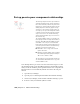2008
Table Of Contents
- Contents
- AutoCAD Electrical What's New
- Project Management
- Overview of AutoCAD Electrical Help
- Overview of projects
- Use recently opened projects
- Work with projects
- Create a new project
- Add a new drawing to the current project
- Add existing drawings to the current project
- Copy a project
- Group drawings within a project
- Change the order of drawings in the project
- Remove a drawing from the active project
- Assign a description to each drawing
- Preview a drawing
- Pick a different project
- About collaborative design
- Create a new drawing
- Change drawing display options
- Overview of project related files
- Overview of the project file format
- Archive a project
- Work with Multiple Clients
- Drawing and Project Properties
- Symbol Libraries
- Determine symbol block names
- Library Symbol Naming Conventions
- Overview of symbol naming conventions
- Cable Marker Symbols
- Components - General
- Component Location Mark Symbols
- Configuration and Ladder Master Line Reference Symbols
- Connector Symbols
- Hydraulic Symbols
- Inline Wire Marker Symbols
- P&ID Symbols
- Panel Layout Footprint Symbols
- Parametric Twisted Pair Symbols
- PLC I/O Parametric Build Symbols
- Plug/Jack Connector Pin Symbols
- Splice Symbols
- Source/Destination Wire Signal Arrow Symbols
- Stand-Alone PLC I/O Point Symbols
- Standalone Terminal Symbols
- User-Defined Symbols
- Wire Dot Symbols
- Wire Number Symbols
- Overview of symbol naming conventions
- Split a tag name into two pieces
- Use multiple symbol libraries
- Overview of Hydraulic and P&ID symbols
- Attribute Requirements
- Schematic Attributes
- Overview of schematic attributes
- Schematic parent and child components
- Wire connection/terminal pin number pairs
- Schematic connector parametric build symbols
- Schematic terminal symbols
- Special Multiple Connection Sequence Terminal symbol
- Source/Destination wire signal symbols
- Stand-Alone Source/Destination cross-reference symbols
- In-line wire labels or wire numbers
- PLC single I/O point symbols
- Splices
- Parametric Twisted Pair symbols
- Overview of schematic attributes
- Non-Schematic Attributes
- Overview of parent and stand-alone component attributes (TAG1)
- Overview of child component attributes (TAG2)
- Copy attributes
- Schematic Attributes
- Managing Library Symbols
- PLC
- Generate PLC layout modules
- Insert PLC modules
- Overview of the PLC database file
- Single, Stand-Alone I/O Points
- Work with PLC styles
- Create PLC I/O Drawings from Spreadsheets
- Component Tools
- Insert schematic components
- Insert a copy of a component
- Insert similar components
- Insert from catalog lists
- Use the schematic lookup file
- Insert from panel lists
- Manipulate Components
- Swap contact states
- Check coil/contact count
- Follow signals
- Insert dashed link lines
- Overview of DIN Rails
- Edit schematic lookup files
- Overview of user data records
- Component Cross-References
- Circuits
- Wire Jumpers
- Component Attribute Tools
- Edit attribute values
- Force attributes to layers
- Manipulate component text
- Manipulate terminal text
- Move description values
- Manipulate Attributes
- Set tags to fixed
- Change to multi-line text
- Add location codes
- Update child codes
- Location Mark Symbols
- Change attribute justification
- Change attribute text style
- Change attribute text size
- Modify library symbols
- Add attributes to blocks
- Wire/Wire Number Tools
- Overview of wires
- Insert 3-phase bus wiring
- Insert wires
- Trim wires
- Stretch wires
- Overview of wire color/gauge labels
- Insert cable markers into wires
- Insert shield symbols
- Insert in-line wire markers
- Wire Gaps
- Ladder Tools
- Wire Numbers
- Wire Sequencing
- Source and Destination Markers
- Terminal Tools
- Point-to-Point Wiring Tools
- Project-Wide Tools
- Icon Menus
- BOM and Catalogs
- Use catalog tables
- Overview of the catalog database table structure
- Use the merge utility
- Catalog Assignment
- Assign catalog information to components
- Use the Component Insert/Edit dialog box
- Use a project-specific catalog file
- Use a miscellaneous catalog file
- Use the last used assignment
- Perform a drawing or project-wide search
- Pull information from another project
- Pull from an external file
- Pull from your own external database application
- Add multiple BOM catalog numbers to a component
- Insert components and modify catalog information
- Overview of the LISTBOX_DEF catalog database table
- Copy catalog assignments from component to component
- Show missing catalog assignments
- Assign catalog information to components
- Contact Quantity/Pin List Lookup
- Reports
- Generate reports
- Schematic Reports
- Generate schematic reports
- Bill of Materials reports
- Component report
- Wire From/To report
- Component Wire List report
- Connector Plug report
- PLC I/O Address and Description report
- PLC I/O Component Connection report
- PLC Modules Used So Far report
- Terminal Numbers report
- Terminal Plan report
- Connector Summary report
- Connector Details report
- Cable Summary report
- Cable From/To report
- Wire Label report
- Generate a schematic report
- Generate schematic reports
- Panel Reports
- Overview of format files
- Run automatic reports
- Modify spreadsheet data
- Create user-defined attributes
- Export to Autodesk Inventor Professional
- Panel Layout
- Overview of panel layouts
- Relationship between schematic drawings and panel layouts
- Overview of footprint attributes/Xdata
- Footprint/Terminal Insertion
- Layout Wire Connection Annotation
- Lookup Files
- Item Numbers/Balloons
- Nameplates
- Panel Leveling/Sequencing Tools
- Conduit Tools
- Conversion Tools
- Miscellaneous Tools
- Advanced Productivity
- Set up peer-to-peer component relationships
- Create automated pin assignments
- Set up AutoCAD Electrical for multiple users
- Show source and destination markers on cable wires
- Use the PLC Database File Editor
- Add your own symbols, circuits and commands to the icon menu
- Build your own symbols
- Configure projects for various drawing standards
- Use Autodesk Vault with AutoCAD Electrical
- AutoCAD Electrical Command
- Index
This utility can help you troubleshoot problems with unconnected or shorted
wires and invalid wire crossing gap pointers.
1 Click the arrow on the Insert Wire tool to access the
Check/Trace a Wire tool.
2 Click the Check/Trace a Wire tool.
3 Select a wire on the network. You can select "A" to show All
Segments. If you prefer to step through wire by wire, press the
spacebar.
4 Determine whether to pan or zoom the selected wire.
The connected wire segments endpoints are shown in the
command prompt area.
Check multiple wires
1 Select Projects ➤ Reports ➤ Drawing Audit from the menu.
2 Select whether to process the active drawing or the entire project, and
click OK.
3 Indicate which areas to check for errors. You can look for problems related
to missing wires which were connected through gap pointers, clean up
wires pointing to nonexistent wire numbers, erase wire numbers that are
not linked to a wire network, and draw a red outline around each wire
entity.
4 Click OK.
The Drawing Audit utility displays a report of wire-related clean-up
functions that were performed.
Electrical audit
This utility identifies problems that affect the active project. When you run
the command, the progress bar describes the progress of the audit process.
Once the audit is complete, a text box displays the total number of errors
1180 | Chapter 18 Miscellaneous Tools