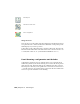2008
Table Of Contents
- Contents
- AutoCAD Electrical What's New
- Project Management
- Overview of AutoCAD Electrical Help
- Overview of projects
- Use recently opened projects
- Work with projects
- Create a new project
- Add a new drawing to the current project
- Add existing drawings to the current project
- Copy a project
- Group drawings within a project
- Change the order of drawings in the project
- Remove a drawing from the active project
- Assign a description to each drawing
- Preview a drawing
- Pick a different project
- About collaborative design
- Create a new drawing
- Change drawing display options
- Overview of project related files
- Overview of the project file format
- Archive a project
- Work with Multiple Clients
- Drawing and Project Properties
- Symbol Libraries
- Determine symbol block names
- Library Symbol Naming Conventions
- Overview of symbol naming conventions
- Cable Marker Symbols
- Components - General
- Component Location Mark Symbols
- Configuration and Ladder Master Line Reference Symbols
- Connector Symbols
- Hydraulic Symbols
- Inline Wire Marker Symbols
- P&ID Symbols
- Panel Layout Footprint Symbols
- Parametric Twisted Pair Symbols
- PLC I/O Parametric Build Symbols
- Plug/Jack Connector Pin Symbols
- Splice Symbols
- Source/Destination Wire Signal Arrow Symbols
- Stand-Alone PLC I/O Point Symbols
- Standalone Terminal Symbols
- User-Defined Symbols
- Wire Dot Symbols
- Wire Number Symbols
- Overview of symbol naming conventions
- Split a tag name into two pieces
- Use multiple symbol libraries
- Overview of Hydraulic and P&ID symbols
- Attribute Requirements
- Schematic Attributes
- Overview of schematic attributes
- Schematic parent and child components
- Wire connection/terminal pin number pairs
- Schematic connector parametric build symbols
- Schematic terminal symbols
- Special Multiple Connection Sequence Terminal symbol
- Source/Destination wire signal symbols
- Stand-Alone Source/Destination cross-reference symbols
- In-line wire labels or wire numbers
- PLC single I/O point symbols
- Splices
- Parametric Twisted Pair symbols
- Overview of schematic attributes
- Non-Schematic Attributes
- Overview of parent and stand-alone component attributes (TAG1)
- Overview of child component attributes (TAG2)
- Copy attributes
- Schematic Attributes
- Managing Library Symbols
- PLC
- Generate PLC layout modules
- Insert PLC modules
- Overview of the PLC database file
- Single, Stand-Alone I/O Points
- Work with PLC styles
- Create PLC I/O Drawings from Spreadsheets
- Component Tools
- Insert schematic components
- Insert a copy of a component
- Insert similar components
- Insert from catalog lists
- Use the schematic lookup file
- Insert from panel lists
- Manipulate Components
- Swap contact states
- Check coil/contact count
- Follow signals
- Insert dashed link lines
- Overview of DIN Rails
- Edit schematic lookup files
- Overview of user data records
- Component Cross-References
- Circuits
- Wire Jumpers
- Component Attribute Tools
- Edit attribute values
- Force attributes to layers
- Manipulate component text
- Manipulate terminal text
- Move description values
- Manipulate Attributes
- Set tags to fixed
- Change to multi-line text
- Add location codes
- Update child codes
- Location Mark Symbols
- Change attribute justification
- Change attribute text style
- Change attribute text size
- Modify library symbols
- Add attributes to blocks
- Wire/Wire Number Tools
- Overview of wires
- Insert 3-phase bus wiring
- Insert wires
- Trim wires
- Stretch wires
- Overview of wire color/gauge labels
- Insert cable markers into wires
- Insert shield symbols
- Insert in-line wire markers
- Wire Gaps
- Ladder Tools
- Wire Numbers
- Wire Sequencing
- Source and Destination Markers
- Terminal Tools
- Point-to-Point Wiring Tools
- Project-Wide Tools
- Icon Menus
- BOM and Catalogs
- Use catalog tables
- Overview of the catalog database table structure
- Use the merge utility
- Catalog Assignment
- Assign catalog information to components
- Use the Component Insert/Edit dialog box
- Use a project-specific catalog file
- Use a miscellaneous catalog file
- Use the last used assignment
- Perform a drawing or project-wide search
- Pull information from another project
- Pull from an external file
- Pull from your own external database application
- Add multiple BOM catalog numbers to a component
- Insert components and modify catalog information
- Overview of the LISTBOX_DEF catalog database table
- Copy catalog assignments from component to component
- Show missing catalog assignments
- Assign catalog information to components
- Contact Quantity/Pin List Lookup
- Reports
- Generate reports
- Schematic Reports
- Generate schematic reports
- Bill of Materials reports
- Component report
- Wire From/To report
- Component Wire List report
- Connector Plug report
- PLC I/O Address and Description report
- PLC I/O Component Connection report
- PLC Modules Used So Far report
- Terminal Numbers report
- Terminal Plan report
- Connector Summary report
- Connector Details report
- Cable Summary report
- Cable From/To report
- Wire Label report
- Generate a schematic report
- Generate schematic reports
- Panel Reports
- Overview of format files
- Run automatic reports
- Modify spreadsheet data
- Create user-defined attributes
- Export to Autodesk Inventor Professional
- Panel Layout
- Overview of panel layouts
- Relationship between schematic drawings and panel layouts
- Overview of footprint attributes/Xdata
- Footprint/Terminal Insertion
- Layout Wire Connection Annotation
- Lookup Files
- Item Numbers/Balloons
- Nameplates
- Panel Leveling/Sequencing Tools
- Conduit Tools
- Conversion Tools
- Miscellaneous Tools
- Advanced Productivity
- Set up peer-to-peer component relationships
- Create automated pin assignments
- Set up AutoCAD Electrical for multiple users
- Show source and destination markers on cable wires
- Use the PLC Database File Editor
- Add your own symbols, circuits and commands to the icon menu
- Build your own symbols
- Configure projects for various drawing standards
- Use Autodesk Vault with AutoCAD Electrical
- AutoCAD Electrical Command
- Index
Overview of panel layouts
Panel Layout tools create intelligent mechanical / panel layout drawings. Here
are the key features:
■ Layouts can be driven from information carried on the AutoCAD Electrical
schematic wiring diagram drawings or they can be constructed
independently of schematics.
■ AutoCAD Electrical places no requirements on special naming or attribute
requirements on mechanical footprint symbols. This means that vendor
supplied footprint symbols, in AutoCAD format, can be used as is with
AutoCAD Electrical.
■ Bi-directional update capabilities allow certain schematic wiring diagram
edits to automatically update the panel drawings and vice versa.
■ Wire number, wire color/gauge information, and connection sequencing
data can be extracted directly from the schematics and annotated on to
the panel footprint representations.
■ AutoCAD Electrical extracts various reports from these smart panel layout
drawings including panel BOM, panel component/item lists, nameplate
reports, and schematic versus panel exception reports.
Automatic schematic/panel update
AutoCAD Electrical allows limited bi-directional updating between schematic
components and the associated footprint blocks. The link is through the
common tag identifier - for example, relay coil CR104 schematic symbol links
to the panel layout footprint that carries a CR104 attribute value or extended
entity data value. Forcing the coil's name to CR104A triggers AutoCAD
Electrical to update not only the coil's child contacts but also update the panel
footprint's data. If a nameplate is tied to the footprint, its text updates as well.
Access panel layout tools
You access the AutoCAD Electrical panel layout command set from either the
main Panel Layout option on the Electrical pull-down menu or from a
panel-specific toolbar.
1022 | Chapter 15 Panel Layout