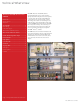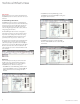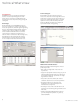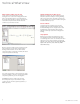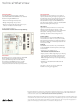User Guide
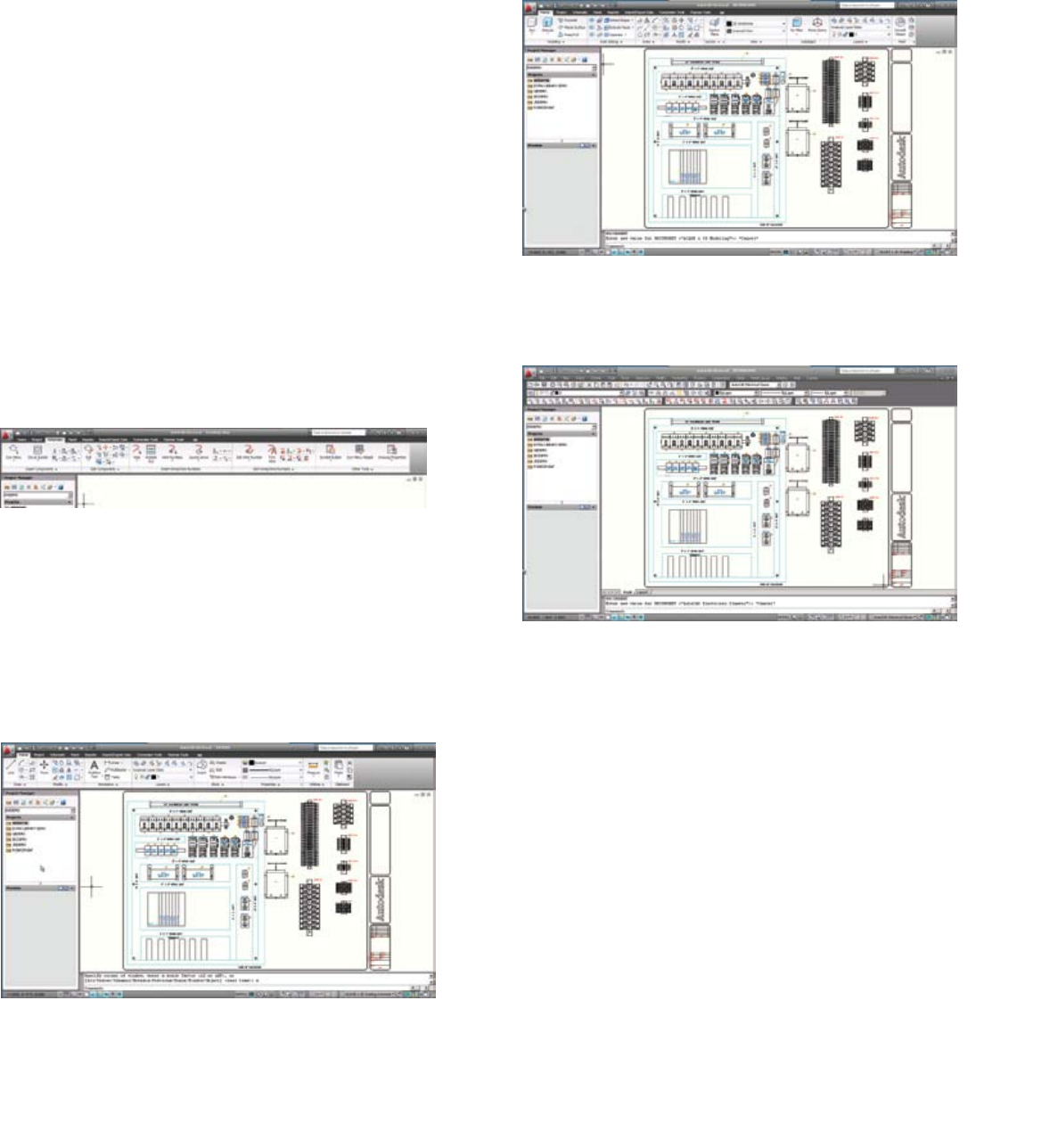
Ease of Use
Enhancements to the user interface and workspaces in
AutoCAD Electrical 2010 make it easier than ever to use
and learn.
Streamlined Design Environment
AutoCAD Electrical 2010 features a streamlined user
interface. Find your favorite tools and commands faster,
locate lesser-used tools more eciently, and discover
relevant new features more easily. The result is less
time searching through menus and toolbars, and more
time getting your work done.
The AutoCAD-style ribbon interface is designed to
make experienced users even more productive and to
improve the ease of adoption for new users coming
from basic AutoCAD. The ribbon interface has been
optimized to oer easy access to common tools.
The ribbon houses task-based tools. Command buttons
are displayed in a set of tabs, grouped according to
task. File input/output operations such as New, Open,
and Save are accessed via the Menu Browser. The Menu
Browser search lists the location of found files in the
ribbon, helping you become comfortable with the new
user interface.
Workspaces
Choose a workspace that fits your environment and
workflow. It’s easy to switch between workspaces—
simply select the Workspace icon on the status bar.
AutoCAD Electrical oers three workspaces:
•AutoCADElectricaland2DDraftingandAnnotation
provides AutoCAD Electrical tools and AutoCAD 2D
drafting and annotation tools through the ribbon
interface.
•AutoCADElectricaland3DModelingprovides
AutoCAD Electrical and AutoCAD 3D modeling tools
through the ribbon interface.
•AutoCADElectricalClassicprovidesAutoCAD
Electrical and AutoCAD tools via toolbars and pull-
down menus.
3
AutoCAD Electrical
Technical What’s New