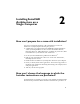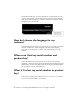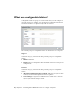2012
Table Of Contents
- Contents
- Introduction
- Installing AutoCAD Architecture on a Single Computer
- How can I prepare for a successful installation?
- How can I choose the language in which the Installer instructions are presented?
- How do I choose the language for my software?
- Where can I find my serial number and product key?
- What if I've lost my serial number or product key?
- How do I know if I have enough disk space for the installation?
- How do I select a license type? What is the difference between a stand-alone license and a network license?
- What is the purpose of a client log file?
- How do I register and activate my software after I have finished the installation?
- What are the additional products available for installation?
- Where do I customize my installation?
- What are content packs and how do I install them?
- What are configurable folders?
- How can I install medium resolution Material Library images?
- How can I be sure available service packs are included in my installation?
- What features can I customize?
- Creating a Deployment of AutoCAD Architecture to Multiple Computers
- How can I prepare to create a successful deployment to multiple computers?
- How do I select a license type? What is the difference between a stand-alone license and a network license?
- How can I choose the language in which the Installer instructions are presented?
- What is the benefit of a network licensed version of the software?
- What is the purpose of a client log file?
- What is the purpose of a network log file?
- What is an administrative image?
- Where should the administrative image of my deployment be located?
- How will individual users find the deployed administrative image?
- What is 'silent' deployment mode?
- What are the additional products available for installation?
- Where do I customize my installation?
- What features can I customize?
- How can I install medium resolution Material Library images?
- How do I include Service Packs with my deployment?
- What are content packs and how do I install them?
- What are configurable folders?
- What is the purpose of configuring additional files in a deployment?
- What are the services of the Communication Center?
- What is Autodesk Exchange?
- How do I modify a deployment configuration?
- Maintaining and Reconfiguring Your Installation
- How do I add or remove features after installation?
- What are content packs and how do I install them?
- What if I accidentally delete or alter required files? Can I replace or repair them?
- After repairing my installation, is it possible to recover my settings?
- How do I uninstall my software?
- What are the tools and utilities available for installation?
- System Requirements
the configuration area. To reveal the feature tree, choose the Custom install
option.
Here are the features available when you install AutoCAD Architecture :
■ CAD Standards: Tools for managing design files for compliance with
your standards.
■ Database: Database access tools.
■ Dictionaries: Multi-language dictionaries.
■ Drawing Encryption: Security tool for protecting drawing files with a
password.
■ Express Tools: Productivity tools to extend AutoCAD functions for
dimensioning, drawing, object selection, and object modification. These
tools are not supported by Autodesk.
■ Fonts: AutoCAD fonts and TrueType
®
fonts.
■ Autodesk Content Explorer: Interface for quick browsing of DWG files
on local and network drives and on Autodesk Seek. Note: In order to search
network folders, the Autodesk Content Service utility must also be installed
from the Tools & Utilities component of the Installer.
■ Autodesk Seek: Web service for finding, previewing, and downloading
branded and generic building information modeling (BIM) files, models,
drawings, and product specifications directly into an active AutoCAD
Architecture session. AutoCAD Architecture users can also upload their
drawings to Seek.
■ License Transfer Utility: Tool to allow users to transfer an Autodesk
product license between computers.
■ Reference Manager: Utility that allows users to view and edit the paths
of externally referenced files associated with a drawing.
■ Samples: AutoCAD Architecture samples, DesignCenter samples, and
Visual Lisp
®
samples.
■ Tutorials: Visual Lisp
®
Tutorials
What features can I customize? | 13