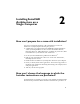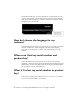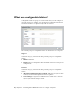2012
Table Of Contents
- Contents
- Introduction
- Installing AutoCAD Architecture on a Single Computer
- How can I prepare for a successful installation?
- How can I choose the language in which the Installer instructions are presented?
- How do I choose the language for my software?
- Where can I find my serial number and product key?
- What if I've lost my serial number or product key?
- How do I know if I have enough disk space for the installation?
- How do I select a license type? What is the difference between a stand-alone license and a network license?
- What is the purpose of a client log file?
- How do I register and activate my software after I have finished the installation?
- What are the additional products available for installation?
- Where do I customize my installation?
- What are content packs and how do I install them?
- What are configurable folders?
- How can I install medium resolution Material Library images?
- How can I be sure available service packs are included in my installation?
- What features can I customize?
- Creating a Deployment of AutoCAD Architecture to Multiple Computers
- How can I prepare to create a successful deployment to multiple computers?
- How do I select a license type? What is the difference between a stand-alone license and a network license?
- How can I choose the language in which the Installer instructions are presented?
- What is the benefit of a network licensed version of the software?
- What is the purpose of a client log file?
- What is the purpose of a network log file?
- What is an administrative image?
- Where should the administrative image of my deployment be located?
- How will individual users find the deployed administrative image?
- What is 'silent' deployment mode?
- What are the additional products available for installation?
- Where do I customize my installation?
- What features can I customize?
- How can I install medium resolution Material Library images?
- How do I include Service Packs with my deployment?
- What are content packs and how do I install them?
- What are configurable folders?
- What is the purpose of configuring additional files in a deployment?
- What are the services of the Communication Center?
- What is Autodesk Exchange?
- How do I modify a deployment configuration?
- Maintaining and Reconfiguring Your Installation
- How do I add or remove features after installation?
- What are content packs and how do I install them?
- What if I accidentally delete or alter required files? Can I replace or repair them?
- After repairing my installation, is it possible to recover my settings?
- How do I uninstall my software?
- What are the tools and utilities available for installation?
- System Requirements
What is the purpose of a client log file?
A client log file contains detailed installation information for each workstation.
This information may be useful in diagnosing any installation problems.
The client log file is located in your Windows "Temp" folder.
How do I register and activate my software
after I have finished the installation?
After you've installed your software, the easiest way to register and activate
your software is with the Product License Activation wizard. You can navigate
to the wizard from the Start menu. Alternatively, you can send an email
message, fax, or postal mail with registration information to Autodesk.
What are the additional products available for
installation?
The following additional products are available to install:
■ Autodesk Design Review — Allows users to review, measure, redline, and
annotate DWG, DWF, and DXFx files without the original Autodesk
creation software.
■ Autodesk Inventor Fusion— Digital prototyping technology that unites the
control of parametric, history-based modeling with the speed of direct,
history-free modeling, enabling users to choose the modeling approach
that is right for the task at hand.
Where do I customize my installation?
Click on the AutoCAD Architecture band of the Install > Configure & Begin
Installation page of the Installer to reveal the configuration area. Optional
features are listed there, many of them pre-selected for installation.
8 | Chapter 2 Installing AutoCAD Architecture on a Single Computer