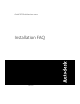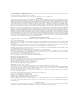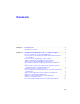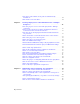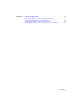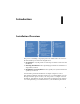AutoCAD Architecture 2012 Installation FAQ March 2011
©2011 Autodesk, Inc. All Rights Reserved. Except as otherwise permitted by Autodesk, Inc., this publication, or parts thereof, may not be reproduced in any form, by any method, for any purpose. Certain materials included in this publication are reprinted with the permission of the copyright holder. Trademarks The following are registered trademarks or trademarks of Autodesk, Inc.
Contents Chapter 1 Introduction . . . . . . . . . . . . . . . . . . . . . . . . . . . . 1 Installation Overview . . . . . . . . . . . . . . . . . . . . . . . . . . . 1 Chapter 2 Installing AutoCAD Architecture on a Single Computer . . . . . . 5 How can I prepare for a successful installation? . . . . . . . . . . . . . . 5 How can I choose the language in which the Installer instructions are presented? . . . . . . . . . . . . . . . . . . . . . . . . . . . . . . .
How can I be sure available service packs are included in my installation? . . . . . . . . . . . . . . . . . . . . . . . . . . . . . . . 12 What features can I customize? . . . . . . . . . . . . . . . . . . . . . 12 Chapter 3 Creating a Deployment of AutoCAD Architecture to Multiple Computers . . . . . . . . . . . . . . . . . . . . . . . . . . . . 15 How can I prepare to create a successful deployment to multiple computers? . . . . . . . . . . . . . . . . . . . . . . . . . . . . .
Chapter 5 System Requirements . . . . . . . . . . . . . . . . . . . . . . . 31 AutoCAD Architecture 2012 System Requirements . . . . . . System Requirements for 32-bit Workstations . . . . . . . . . System Requirements for 64-bit Workstations . . . . . . . . . Requirements for GPO (Group Policy Objects) Deployments . . . . . . . . . . . . . . . . . . 31 . 31 . 33 .
vi
Introduction 1 Installation Overview The process of installing or deploying AutoCAD Architecture 2012 consists of the three main steps shown in the diagram above. ■ Preparation is very important for achieving a trouble-free and successful installation. ■ Entering Information varies depending upon the kind of installation or deployment you need. ■ Installation or Deployment executes quickly once you have made and specified your choices.
the FAQ provided here. Note that complete details for creating deployments are provided in the Network Administrator's Guide. What kind of installation will you perform? Here are the four main installation types with a summary of the data and decisions they require: ■ Typical installation with default options. For a typical installation, begin with a proper preparation (page 5).
■ Custom deployment with selected options. For a custom deployment, in addition to the items listed above for a typical deployment, you will also specify: ■ Which of the additional bundled products (such as Autodesk Design Review) to install with AutoCAD Architecture . ■ Which features (page 12) (such as Express Tools) to install with AutoCAD Architecture . ■ Whether to install any available service packs (page 20) and whether to merge them with the deployment or append them.
4
Installing AutoCAD Architecture on a Single Computer 2 How can I prepare for a successful installation? You can avoid problems and ensure a smooth installation of AutoCAD Architecture by employing the following best practices: ■ Confirm that your computer meets the minimum System Requirements. (Click "System Requirements" at the bottom of the Installer window.) Important: Microsoft .NET Framework 4.0 (available on product disc) must be installed before you install AutoCAD Architecture .
the Installer Launch page. Note that this will also set the language for your software, although later you can change that by selecting another language from the Product Language drop-down list on the Install > Configure & Begin Installation page of the Installer. How do I choose the language for my software? If other languages are available, you can choose the one you want to use within AutoCAD Architecture .
How do I know if I have enough disk space for the installation? The Install > Configure & Begin Installation page of the Installer shows you how much disk space is required for your installation and how much disk space you have available. How do I select a license type? What is the difference between a stand-alone license and a network license? Choose the type of installation to deploy based on the type of software license you purchased: stand-alone license or network license.
What is the purpose of a client log file? A client log file contains detailed installation information for each workstation. This information may be useful in diagnosing any installation problems. The client log file is located in your Windows "Temp" folder. How do I register and activate my software after I have finished the installation? After you've installed your software, the easiest way to register and activate your software is with the Product License Activation wizard.
What are content packs and how do I install them? Content packs are collections of locale and discipline specific profiles and content files to install with AutoCAD Architecture . Content files include: ■ Templates ■ Content Browser catalogs ■ Layer standard files ■ Style drawings ■ Detail Component and Keynoting catalogs ■ Plotter and Plot Style configuration files To install, select AutoCAD Profile and Architecture (US Imperial, US Metric, and UK) content packs.
What are configurable folders? Configurable folders are groups of content folders that you can configure to custom locations. For example, you can share layer standards between users and allow standards to be updated only from one location. The content groups for configurable folders are divided into two categories: Support Under this category, select the following content groups for configurable folders: ■ Menus: Menu files.
■ Templates: Drawing templates, sample folder structures for Drawing Management and Space Evaluations templates. ■ Layer Standards drawings: Various global layer standards. ■ Textures: Texture file library. ■ AEC Details: Keynote and material database files used by AEC Details, including support content. Specify one of 3 configurable folder modes for your content: ■ Default Mode: Default content files are installed on your computer in the default location in the ProgramData folder.
This ensures that content is present for workstations that may at a later date elect to install additional Content Packs. Append Click the Append button to add a default folder name to a content group's path.
the configuration area. To reveal the feature tree, choose the Custom install option. Here are the features available when you install AutoCAD Architecture : ■ CAD Standards: Tools for managing design files for compliance with your standards. ■ Database: Database access tools. ■ Dictionaries: Multi-language dictionaries. ■ Drawing Encryption: Security tool for protecting drawing files with a password.
14
Creating a Deployment of AutoCAD Architecture to Multiple Computers 3 How can I prepare to create a successful deployment to multiple computers? You can avoid problems and ensure a smooth deployment of AutoCAD Architecture by employing the following best practices. ■ Confirm that your network, servers, and client workstations meet the minimum System Requirements for AutoCAD Architecture . (Click "System Requirements" at the bottom of the Installer.) Be sure that you have installed the .NET 4.0 Framework.
■ Copy the entire installation from the product media to a local drive and create the deployment from that location. ■ Before you create the deployment, exit all applications and turn off anti-virus programs. How do I select a license type? What is the difference between a stand-alone license and a network license? Choose the type of installation to deploy based on the type of software license you purchased: stand-alone license or network license.
What is the benefit of a network licensed version of the software? With a network license, you can use the Network License Manager to install your software on more systems than the number of licenses you have purchased. At any one time, you can run the software on the maximum number of systems for which you have licenses. What is the purpose of a client log file? A client log file contains detailed installation information for each workstation.
What is an administrative image? An administrative image is a collection of shared file resources created during the deployment process and placed in the shared network deployment folder from which multiple workstations install the product. Where should the administrative image of my deployment be located? The administrative image for your deployment should be stored in a shared folder (a network share) you have created before you launch the deployment.
What are the additional products available for installation? The following additional products are available to install: ■ Autodesk Design Review — Allows users to review, measure, redline, and annotate DWG, DWF, and DXFx files without the original Autodesk creation software.
■ Fonts: AutoCAD fonts and TrueType® fonts. ■ Autodesk Content Explorer: Interface for quick browsing of DWG files on local and network drives and on Autodesk Seek. Note: In order to search network folders, the Autodesk Content Service utility must also be installed from the Tools & Utilities component of the Installer.
your installation is up-to-date, a message will tell you that a service pack is not available. If you choose to apply a service pack from your local drive or a drive in your network, you will need to choose between two options: ■ Append the service pack(s) onto the deployment by applying the pack after your software is deployed. With this method, the service pack is applied to the current deployment only; the Administrative Image MSI file is not affected.
To install, select AutoCAD Profile and Architecture (US Imperial, US Metric, and UK) content packs. You can also specify a new location for the Content Browser Library file. Desktop shortcuts for Content Packs launch the product with the Content Pack profile. At least one Content Pack must be installed. Selecting multiple Content Packs will increase disk space requirements and install time.
The content groups for configurable folders are divided into two categories: Support Under this category, select the following content groups for configurable folders: ■ Menus: Menu files. ■ Plotters: Plotter configuration files and default locations for new plotter configurations. Content Under this category, select the following content groups for configurable folders: ■ AEC Styles and DesignCenter Content: Sample object styles for AEC content, accessed from DesignCenter and tool palettes.
Specify one of 3 configurable folder modes for your content: ■ Default Mode: Default content files are installed on your computer in the default location in the ProgramData folder. When you uninstall the program, default content files are also uninstalled. ■ Local Mode: Local content files are installed on your computer in non-standard locations. You can install a content group to a location other than the default folder. When you uninstall the program, local content files are also uninstalled.
What is the purpose of configuring additional files in a deployment? You can configure your installation to include additional files to accomplish the following tasks: ■ Specify script files to include with your deployment. ■ Install user files of any format and place them in any directory on a client workstation. ■ Add subfolders under the installation folder. ■ Add sample files to the same location as program files. ■ Add files to the root of the installation directory.
How do I modify a deployment configuration? Once you have created a deployment, you can modify its configuration. To modify a deployment configuration: 1 Locate and open the shared folder where your deployment is located. 2 Open the Tools subfolder within your deployment folder. 3 Locate the shortcut for Create or Modify a Deployment. 4 Double-click the Create or Modify a Deployment shortcut to launch the Installer in Modify Deployment Configuration mode.
Maintaining and Reconfiguring Your Installation 4 How do I add or remove features after installation? To add or remove features from AutoCAD Architecture , navigate from Windows Start to the control panel for adding, changing, and removing programs. When you select AutoCAD Architecture as the program you want to change, the Installer will open in maintenance mode. Click Add or Remove Features and follow the instructions in the Installer.
To install, select AutoCAD Profile and Architecture (US Imperial, US Metric, and UK) content packs. You can also specify a new location for the Content Browser Library file. Desktop shortcuts for Content Packs launch the product with the Content Pack profile. At least one Content Pack must be installed. Selecting multiple Content Packs will increase disk space requirements and install time.
information regarding exporting and importing custom settings, see the Customization Guide. How do I uninstall my software? To uninstall AutoCAD Architecture and all of its components from your computer, navigate from Windows Start to the control panel for adding, changing, and removing programs. When you select AutoCAD Architecture as the program you want to change, the Installer will open in maintenance mode. Click Uninstall and follow the instructions in the Installer.
30
System Requirements 5 AutoCAD Architecture 2012 System Requirements Here are the minimum system requirements for both 32-bit and 64-bit operating systems. Recommended requirements: In addition to the minimum requirements, these system requirements also include recommended requirements for memory and graphics cards. The recommended operating system is Windows 7 (64-bit).
See the following table for hardware and software requirements.
Description Requirement Disk Space 2.5 GB free disk space for default installation (3.0 GB for full installation) Pointing Device MS-Mouse compliant Media (DVD) Download and Installation from DVD .NET Framework .NET Framework Version 4.0 Additional requirements for 3D Modeling Intel Pentium 4 processor or AMD Athlon, 3.0 GHz or greater or Intel or AMD Dual Core processor, 2.
Description Requirement Service Pack 2 (SP2) or later of the following: ® ■ Microsoft Windows Vista Enterprise ■ Microsoft Windows Vista Business ■ Microsoft Windows Vista Ultimate ■ Microsoft Windows Vista Home Premium The following operating systems: ■ Microsoft Windows 7 Enterprise ■ Microsoft Windows 7 Ultimate ■ Microsoft Windows 7 Professional ■ Microsoft Windows 7 Home Premium ® Browser Internet Explorer 7.
Description Requirement Additional requirements for 3D Modeling 2 GB RAM or more 6 GB free hard disk available not including installation requirements 1280 x 1024 True color video display adapter 128 MB or greater, Pixel Shader 3.0 or greater, Direct3D® capable workstation class graphics card. Requirements for GPO (Group Policy Objects) Deployments In addition to the minimum system requirements, addtional items are needed for a successful GPO deployment.
Available on the product disc Autodesk Inventor Fusion and The Autodesk Inventor Fusion Add-in for AutoCAD 2012 Autodesk Material Library 2012 Autodesk Material Base Resolution Image Library 2012 Others Microsoft Internet Explorer version 7.0 Service Pack 1 or later. You can download Microsoft Internet Explorer from the Microsoft website by visiting www.microsoft.com . Microsoft Installer Package (MSI) 4.5 Microsoft Windows Media Format 9.