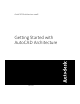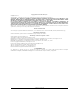2008
Table Of Contents
The 4 tabs on the side of the Project Navigator let you create, access, and organize the drawings in the
current project.
2 If it does not already display, click the Project tab.
The Project tab reports information that has already been added to the project: the project name and
number, and the levels and divisions that it contains. Levels are the floors of the building, and divisions
are wings or horizontal segments of the building. As you create your design drawings in this tutorial, you
will assign them a location on a building level. This Getting Started Project contains 5 levels and, because
it does not feature wings, a single default division.
3 Click the Constructs tab.
This tab organizes the drawings that create the geometry of your building. These drawings are classified as
constructs or elements.
Constructs are the main building blocks of your design. They define unique portions of the building, and
are assigned to a location (level and division) within it.
Although this Getting Started project is unfinished, a few constructs reside in the project: 2 floor slabs, an
elevator shaft, and an 05 floor. You will create constructs for floors 1-4 of the building.
In contrast, elements contain collections of geometry that can be used repeatedly in different design
drawings, such as a drawing of a service core that would be referenced onto multiple floors of a building.
In the AutoCAD Architecture project workflow, elements are referenced into constructs.
In this project, 2 typical restroom elements are provided. You will place these layouts on floors 1-4 of the
building by referencing them into each floor construct.
4 Click the Views tab.
4 | Chapter 1 Getting Started