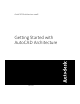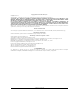2008
Table Of Contents
Using this Guide
To complete the tutorial in this guide, you must have AutoCAD Architecture installed on your system. As you progress
through the tutorial exercises, you access tutorial drawings and other content from the default installation directories.
If you cannot locate a file in the location that this guide suggests, it may be installed in a different location. Contact
your CAD Manager for more information.
Imperial and Metric Convention
The exercises in this guide contain both imperial and metric values. This means that when you see an imperial value,
a metric value is displayed in square brackets next to it.
For example: Add a 6' X 6' [1800 mm X 1800 mm] window centered in the top wall of the stairway.
All audiences using imperial measurements should use the imperial values only. All audiences using metric measurements
should use the metric values in brackets only. Note that the imperial and metric values are not direct conversions, but
appropriate values for completing either the imperial or metric project.
Opening the Project
In this exercise, you start AutoCAD Architecture, learn how to access AutoCAD Architecture learning resources, and
open the project that contains the drawings you use to complete the tutorial. In AutoCAD Architecture, you use projects
to store and manage all the drawings that you create to design and document your projects.
1 Start AutoCAD Architecture.
2 If this is the first time you have opened AutoCAD Architecture, a Welcome screen displays.
3 On the right side of the screen, under Essential Task Movies, click each title to view 2 minute long movies
that present the concepts you need to know to perform common design and documentation tasks in
AutoCAD Architecture.
The movies match the exercises in this guide, so you can benefit from both conceptual and hands-on
learning.
4 On the left side of the screen, explore the additional learning resources available to you:
■ Click User Interface Overview to interactively explore the AutoCAD Architecture user interface.
■ Click Learning Resources to access customized learning paths for different types of users, including
new and upgrading users.
■ Click New Features Workshop to view short animations that describe the new features in this, and
recent releases of AutoCAD Architecture.
■ Click AutoCAD
®
to AutoCAD
®
Architecture Task Comparison to learn how to accomplish typical
design and documentation tasks using the features and workflow of AutoCAD Architecture.
5 After you view the movies and other learning resources, click Next to display the Workspaces screen.
2 | Chapter 1 Getting Started