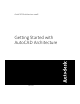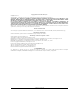2008
Table Of Contents
Creating Spaces to Calculate Floor Plan Area
In this exercise, you use the automated space planning tools in AutoCAD Architecture to calculate area on a preliminary
floor plan. You use the linework in a 2D floor plan sketch created in AutoCAD to quickly generate 2D spaces complete
with tags that report each room area. After you create the spaces, you place a room schedule that automatically reads
the area information from the space tags, and reports it in the schedule table.
When the schedule is complete, you use the editing grips available on AutoCAD Architecture objects to change the
dimensions of a space on the floor plan. You watch how the space tag automatically reports the new room area, and
with the click of a button, you update the schedule to include the new area.
1 Open an AutoCAD drawing that contains the 2D floor plan sketch:
■ Click File menu ➤ Open.
■ Navigate to C:\My Documents\Autodesk\My Projects\Getting_Started_I [Getting_Started_M].
■ Select 01 Spaces Layout.dwg, and click Open.
The sketch, complete with delineated rooms for the space plan layout, displays. Although the sketch is
located in the project, it is not a project drawing (construct, element, view, or sheet). You must save the
sketch drawing to the project as a construct before you create the space plan.
2 Save the sketch to the project as a construct:
■ With 01 Spaces Layout open, on the Project Navigator, click the Constructs tab.
■ Right-click the Constructs folder, and click Save Current Drawing as Construct.
■ On the Add Construct worksheet, click the Name field, and enter 01 Space Plan.
6 | Chapter 1 Getting Started