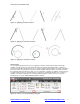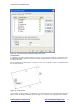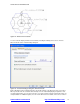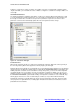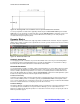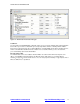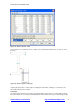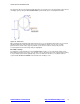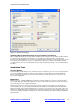User Guide
AUTOCAD 2010 PREVIEW GUIDE
www.autodesk.com/autocad http://heidihewett.blogs.com/ 16
Figure 25: Rectangle with one annotational and one dynamic dimensional constraint
You can specify which constraint form is applied by default using the CCONSTRAINTFORM system variable.
Additionally, you can specify the constraint form when using the DIMCONSTRAINT command to create a new
dimensional constraint. Even after you have created a dimensional constraint, you can easily change its
constraint form using the Properties palette.
Dynamic Blocks
Dynamic blocks have been enhanced to support geometric and dimensional constraints. They also support the
ability to define a table of variations of the dynamic block, and some general enhancements have been made to
the block editing environment.
Figure 26. Block Editor ribbon tab
Geometric Constraints
You can apply geometric constraints to objects in the Block Editor in the same way as in the Drawing Editor.
Constrained geometry in the Drawing Editor that is copied into the Block Editor, or selected when creating a
block with the Block command, will remain constrained in the Block Editor.
Constraint Parameters
You can apply dimensional-type constraints, called constraint parameters, to objects within a block. Constraint
parameters behave like dimensional constraints but they also expose their name as a property for the block
reference similar to dynamic block parameters. You can access constraint parameters from the Dimensional
panel of the Block Editor tab in the ribbon or with the BCPARAMETER command. Constraint parameter options
include Linear, Aligned, Horizontal, Vertical, Angular, Radial, and Diameter.
Construction Geometry
Sometimes it is helpful to add construction geometry when constraining geometry to achieve the behavior you
desire. The Block Editor provides a construction geometry tool (BCONSTRUCTION command) that enables
you to convert existing objects to construction geometry. The construction geometry is visible in the Block Editor
and can be constrained, but it does not display or plot in the block reference.
Parameters Manager
A Parameters Manager is available in the Block Editor. It lists user parameters, legacy action parameters, block
constraint parameters, and attributes. Using the Parameters Manager, you can control whether or not a
parameter is displayed in the Properties palette for a selected block reference and you can specify the order in
which the parameters appear.