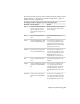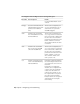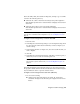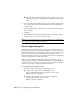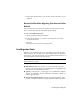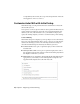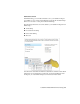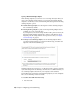User Guide
Before the MNU, MNS, and CUI files are migrated, a backup copy of each file
is saved in the following directory:
■ (Windows XP) <drive>:\Documents and Settings\<user profile>\Application
Data\Autodesk\<product version>\<release number>\<language>\Previous Version
Custom Files
■ (Windows Vista) <drive>:\Users\<user profile>\Application
Data\Autodesk\<product version>\<release number>\<language>\Previous Version
Custom Files
NOTE Other custom settings and files can be migrated using Autodesk migration
tools. For more information about migration tools, see Use Migration Tools on
page 31.
To migrate custom settings when you start the AutoCAD
1 Start AutoCAD.
2 In the Migrate Custom Settings dialog box, in the Migrate Settings From
list, select the AutoCAD release from which you want to migrate your
custom settings.
3 In the Settings and Files to Migrate box, select the custom files that you
want to migrate.
4 Click OK.
5 In the Migrate Custom Settings message, click OK to view the log file, or
click No if you do not want to view the log file now.
NOTE You can view the log file at another time. For information about
accessing the log file at another time, see View the Migration Log File on
page 30.
Each time the Migrate Custom Settings dialog box is used, AutoCAD resets
the program’ s default CUI file from the UserDataCache folder and then migrates
any customization done in a previous release forward.
To migrate custom settings from the Start menu (Windows)
1 Do one of the following:
■ (Windows XP) Click Start menu ➤ Programs ➤ Autodesk ➤
<AutoCAD> ➤ Migrate Custom Settings ➤ Migrate From a Previous
Release.
Migrate Custom Settings | 29