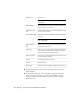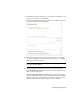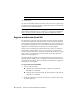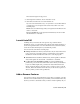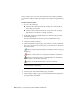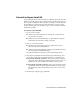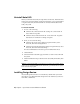User Guide
Reinstall or Repair AutoCAD
If you accidentally delete or alter files that are required by AutoCAD, AutoCAD
might not perform correctly, and you might receive error messages when you
try to execute a command or find a file. You can attempt to fix this problem
by reinstalling or repairing AutoCAD. The reinstallation or repair uses the
features that were part of the installation type you chose when you initially
installed the program.
To reinstall or repair AutoCAD
1 Do one of the following:
■ (Windows XP) Click Start menu ➤ Settings ➤ Control Panel ➤
Add or Remove Programs.
■ (Windows Vista) Click Start menu ➤ Control Panel ➤ Programs
and Features ➤ Uninstall or Change a Program.
2 Then, do one of the following:
■ (Windows XP) In the Add or Remove Programs window, select
AutoCAD, then click Change/Remove.
■ (Windows Vista) In the Uninstall or Change a Program window, select
AutoCAD, then click Uninstall/Change.
The AutoCAD Installation wizard re-opens in Maintenance mode.
3 Select Repair or Reinstall. On the Select Repair or Reinstall page, select
one of the following options, and then click Next to start the process.
■ Repair My <AutoCAD> Installation. This option replaces all registry
entries that AutoCAD initially installed and restores AutoCAD to its
default state. If you are missing AutoCAD files, use this option.
■ Reinstall My <AutoCAD> Installation. This option repairs the registry
and reinstalls all files from the original installation. Use this option
if the Repair My <AutoCAD> Installation option does not solve the
problem.
4 On the Repair Complete page, click Finish.
Reinstall or Repair AutoCAD | 21