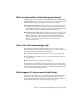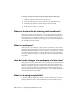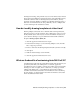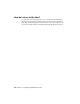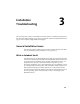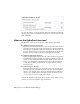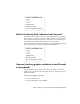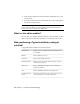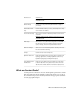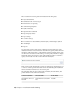Installation guide
To change settings from Initial Setup through the Options dialog box
1 Click the Application menu button ➤ Options.
2 In the Options dialog box, User Preferences tab, click Initial Setup.
3 In Initial Setup, make the desired changes and click Finish.
4 In the Options dialog box, click OK.
What are the benefits of selecting task-based tools?
Workspaces control which task-based tools are displayed in the application
window and when they are displayed. You can create different workspaces
based on the types of drawings you work on. For more information about
customizing the user interface and workspaces, see Customize Workspaces in
the AutoCAD Customization Guide.
What is a workspace?
Workspaces are sets of menus, toolbars, palettes, and ribbon control panels
that are grouped and organized so that you can work in a custom, task-oriented
drawing environment. When you use a workspace, only the menus, toolbars,
and palettes that are relevant to a task are displayed. For more information
about customizing workspaces, see Workspaces in the AutoCAD Civil 3D 2010
User’s Guide.
How do I make changes to a workspace at a later time?
Workspaces are used to control many of the tools displayed in the Application
window of AutoCAD Civil 3D. You can modify the current workspace in a
limited way from the Application window or you have full control over all
aspects of a workspace with the Customize User Interface (CUI) Editor. For
more information about customizing workspaces, see Customize Workspaces
in the AutoCAD Customization Guide.
What is a drawing template file?
A drawing template (DWT) file is used to provide consistency for each new
drawing (DWG) file that is created. DWT files can contain named objects,
26 | Chapter 2 Customizing AutoCAD Civil 3D