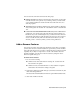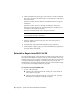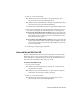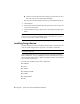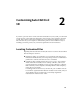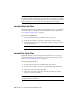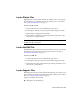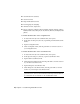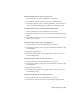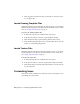Installation guide
To find the default location of the custom icon files
1 In AutoCAD Civil 3D, at the command line, enter options.
2 In the Options dialog box, Files tab, expand Customization Files.
3 Under Custom Icon Location, click the path name to view the location
for the custom button image files used with your customization files.
To find the default location of the Help and miscellaneous files
1 In AutoCAD Civil 3D, at the command line, enter options.
2 In the Options dialog box, Files tab, expand Help and Miscellaneous File
Names.
3 Expand the file you want to locate, and then click the path name to view
the location of the files.
To find the default location of the font mapping file
1 In AutoCAD Civil 3D, at the command line, enter options.
2 In the Options dialog box, Files tab, expand Text Editor, Dictionary, and
Font File Names.
3 Expand Font Mapping File.
4 Under Font Mapping File, click the path name to view the location of
your font mapping file.
To find the default location of the alternate font file
1 In AutoCAD Civil 3D, at the command line, enter options.
2 In the Options dialog box, Files tab, expand Text Editor, Dictionary, and
Font File Names.
3 Expand Alternate Font File.
4 Under Alternate Font File, click the path name to view the location of
your alternate font file.
To find the default location of the support path files
1 In AutoCAD Civil 3D, at the command line, enter options.
2 In the Options dialog box, Files tab, expand Support File Search Path.
Locate Support Files | 23