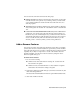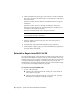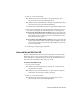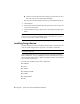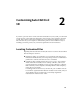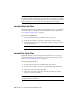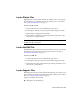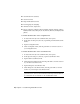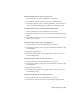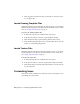Installation guide
NOTE In some operating systems, the folders that are located under your profile
are hidden by default. To display these files, you may need to change your display
settings. On the Start menu, click Control Panel ➤ Folder Options. In the Folder
Options dialog box, on the View tab, click Show Hidden Files and Folders.
Locate Data Link Files
Beginning with AutoCAD Civil 3D 2004, the default location of your data link
files has changed. For information about the default location of these files,
see Locating Customized Files on page 19.
To locate your data link files
1 In AutoCAD Civil 3D, at the command line, enter options.
2 In the Options dialog box, Files tab, expand Data Sources Location.
3 Under Data Sources Location, click the path name to view the location
of your data link files.
NOTE The changes you make do not take effect until you restart the program.
Locate Plot Style Files
Beginning with AutoCAD Civil 3D 2004, the default location of your plot
style files has changed. For information about the default location of these
files, see Locating Customized Files on page 19.
To locate your plot style files
1 In AutoCAD Civil 3D, at the command line, enter options.
2 In the Options dialog box, Files tab, expand Printer Support File Path.
3 Expand Plot Style Table Search Path file.
4 Under Plot Style Table Search Path, click the path name to view the
location of your plot style files.
NOTE You can also locate your plot style files by entering stylesmanager at the
AutoCAD Civil 3D command line.
20 | Chapter 2 Customizing AutoCAD Civil 3D