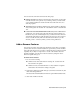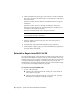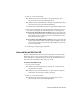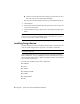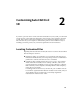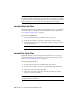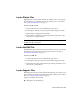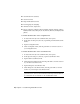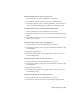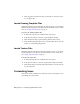Installation guide
2 Then, do one of the following:
■ (Windows XP) In the Add or Remove Programs window, select
AutoCAD Civil 3D, then click Change/Remove.
■ (Windows Vista) In the Uninstall or Change a Program window, select
AutoCAD Civil 3D, then click Uninstall/Change.
The AutoCAD Civil 3D Installation wizard re-opens in Maintenance mode.
3 Select Repair or Reinstall. On the Select Repair or Reinstall page, select
one of the following options, and then click Next to start the process.
■ Repair My <AutoCAD Civil 3D> Installation. This option replaces all
registry entries that AutoCAD Civil 3D initially installed and restores
AutoCAD Civil 3D to its default state. If you are missing AutoCAD
Civil 3D files, use this option.
■ Reinstall My <AutoCAD Civil 3D> Installation. This option repairs the
registry and reinstalls all files from the original installation. Use this
option if the Repair My <AutoCAD Civil 3D> Installation option does
not solve the problem.
4 On the Repair Complete page, click Finish.
Uninstall AutoCAD Civil 3D
When you uninstall AutoCAD Civil 3D, all components are removed. This
means that even if you've previously added or removed components, or if
you've reinstalled or repaired AutoCAD Civil 3D, the uninstall removes all
AutoCAD Civil 3D installation files from your system.
To uninstall AutoCAD Civil 3D
1 Do one of the following:
■ (Windows XP) Click Start menu ➤ Settings ➤ Control Panel ➤
Add or Remove Programs.
■ (Windows Vista) Click Start menu ➤ Control Panel ➤ Programs
and Features ➤ Uninstall or Change a Program.
2 Then, do one of the following:
■ (Windows XP) In the Add or Remove Programs window, select
AutoCAD Civil 3D, then click Change/Remove.
Uninstall AutoCAD Civil 3D | 17