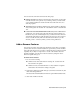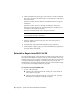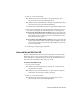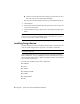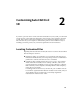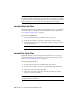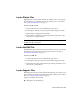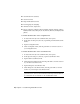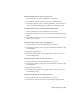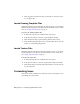Installation guide
4 On the Add/Remove Features page, select a feature to install or uninstall.
The icons to the left of the selections give you an indication of the action
that will be taken.
Indicates a feature that was marked for installation will be in a typical
installation.
Indicates a feature that is not currently scheduled for installation.
Indicates a feature that was not originally marked for installation, but
was added to the installed feature list.
Indicates an installed feature that is chosen for removal.
NOTE If you need to revert to AutoCAD Civil 3D features that you selected
in your original installation, click Cancel.
Click Next.
5 On the Configure Content Packs page, select the content packs to
uninstall. Click Next.
6 On the Update AutoCAD Civil 3D Installation page, click Next.
7 On the Update Complete page, you are informed when the updates have
been performed. Click Finish.
Reinstall or Repair AutoCAD Civil 3D
If you accidentally delete or alter files that are required by AutoCAD Civil 3D,
AutoCAD Civil 3D might not perform correctly, and you might receive error
messages when you try to execute a command or find a file. You can attempt
to fix this problem by reinstalling or repairing AutoCAD Civil 3D. The
reinstallation or repair uses the features that were part of the installation type
you chose when you initially installed the program.
To reinstall or repair AutoCAD Civil 3D
1 Do one of the following:
■ (Windows XP) Click Start menu ➤ Settings ➤ Control Panel ➤
Add or Remove Programs.
■ (Windows Vista) Click Start menu ➤ Control Panel ➤ Programs
and Features ➤ Uninstall or Change a Program.
16 | Chapter 1 Quick Start to Stand-Alone Installation