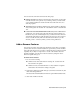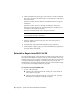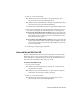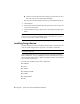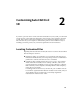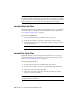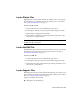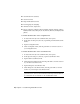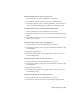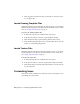Installation guide
You can start AutoCAD Civil 3D in the following ways:
■ Desktop shortcut icon. When you install AutoCAD Civil 3D, an AutoCAD
Civil 3D shortcut icon is placed on your desktop unless you cleared that
option during installation. Double-click the AutoCAD Civil 3D icon to
start the program.
■ Start menu. On the Start menu (Windows XP), click Programs or (Windows
Vista) All Programs ➤ Autodesk ➤ <AutoCAD Civil 3D> ➤ <AutoCAD Civil
3D>.
■ Location where the AutoCAD Civil 3D is installed. If you have administrative
permissions, you can run AutoCAD Civil 3D in the location where you
installed it. If you are a limited-rights user, you must run AutoCAD Civil
3D from the Start menu or from the desktop shortcut icon. If you want to
create a custom shortcut, make sure that the Start In directory for the
shortcut points to a directory where you have write permissions.
Add or Remove Features
You can add or remove AutoCAD Civil 3D features at any time. For example,
you may have chosen a Custom installation option when you first installed
AutoCAD Civil 3D, but now you want to add features that you did not install
originally. Or you may no longer need to use all of the features that were
installed originally. You can add or remove features by using the Add or
Remove Programs dialog box.
To add or remove features
1 Do one of the following:
■ (Windows XP) Click Start menu ➤ Settings ➤ Control Panel ➤
Add or Remove Programs.
■ (Windows Vista) Click Start menu ➤ Control Panel ➤ Programs
and Features ➤ Uninstall or Change a Program.
2 In the Add or Remove Programs dialog box, click AutoCAD Civil 3D, and
then click Change/Remove.
The AutoCAD Civil 3D Installation wizard re-opens in Maintenance Mode.
3 Click Add or Remove Features.
Add or Remove Features | 15