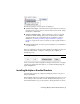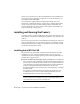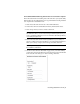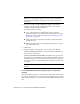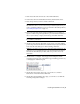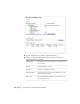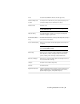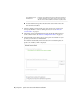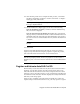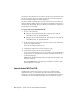Installation guide
and activate AutoCAD Civil 3D. You will not be able to run in trial mode after
the 30 days expires. Once you register and activate AutoCAD Civil 3D, the
Product Activation wizard is no longer displayed.
The fastest and most reliable way to register and activate your product is by
using the Internet. Simply enter your registration information and send it to
Autodesk over the Internet. Once you submit your information, registration
and activation occur quickly.
To register and activate AutoCAD Civil 3D
1 Do one of the following:
■ (Windows XP) Click Start menu ➤ Programs ➤ Autodesk ➤
<AutoCAD Civil 3D> ➤ <AutoCAD Civil 3D>.
■ (Windows Vista) Click Start menu ➤ All Programs ➤ Autodesk ➤
<AutoCAD Civil 3D> ➤ <AutoCAD Civil 3D>.
2 In the AutoCAD Civil 3D Product Activation wizard, select Activate the
Product, and then click Next.
This starts the Register Today process.
3 Click Register and Activate (Get an Activation Code).
4 Click Next and follow the on-screen instructions.
If you do not have Internet access, or if you want to use another method
of registration, you can register and activate AutoCAD Civil 3D in one
of the following ways:
Email Create an email message with your registration information and
send it to Autodesk.
Fax or Post/Mail Enter your registration information, and fax or mail
the information to Autodesk.
Launch AutoCAD Civil 3D
Assuming that you followed all of the previous steps outlined in this
installation section, you can launch AutoCAD Civil 3D and start taking
advantage of its new and updated features. For more information about the
new features, see the New Features Workshop after you launch the product.
14 | Chapter 1 Quick Start to Stand-Alone Installation