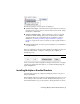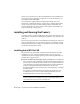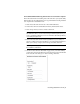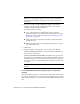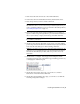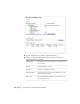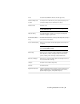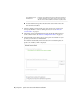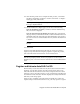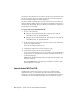Installation guide
12 Click another product tab to configure another product, or click Next
and then Configuration Complete to return to the Review - Configure -
Install page. Then, click Install.
NOTE If you want a copy of your configuration summary information, click
the Copy to Clipboard button.
13 On the Installation Complete page, you can choose the following:
View the installation log file If you want to view the installation log
file, its location is displayed.
View the AutoCAD Civil 3D Readme The Readme file is opened from
this page when you click Finish. This file contains information that was
unavailable when the AutoCAD Civil 3D documentation was prepared.
If you do not want to view the Readme file now, clear the check box next
to Readme.
NOTE You can also view the Readme file after you have installed AutoCAD
Civil 3D.
14 Click Finish.
You have successfully installed AutoCAD Civil 3D. You are now ready to
register your product and start using the program. To register the product,
start AutoCAD Civil 3D and follow the on-screen instructions.
NOTE Autodesk does not recommend or support the distribution of AutoCAD
Civil 3D using imaging software. However, if you plan to use this method of
distribution, please review the instructions detailed in the Network Administrator’ s
Guide.
Register and Activate AutoCAD Civil 3D
The first time you start AutoCAD Civil 3D, the Product Activation wizard is
displayed. You can either activate AutoCAD Civil 3D at that time or run
AutoCAD Civil 3D and activate it later. Until you register and enter a valid
activation code for AutoCAD Civil 3D, you are operating the program in trial
mode and the Product Activation wizard is displayed for 30 days from the first
time that you run the program.
If after 30 days of running AutoCAD Civil 3D in trial mode you have not
registered and provided a valid activation code, your only option is to register
Register and Activate AutoCAD Civil 3D | 13