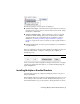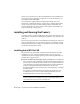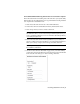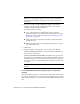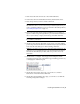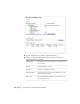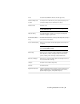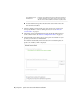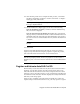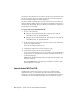Installation guide
NOTE The information you enter here is permanent and is displayed in the
Help menu on your computer. Because you can't change this information
later without uninstalling the product, make sure you enter the correct
information.
6 If you do not want to make configuration changes on the Review -
Configure - Install page, select Install. Then select Yes to continue
installing using the default configuration.
The wizard does the following:
■ Uses a Typical installation, which installs the most common
application features. To see which features are included in a Typical
installation, refer to When performing a Typical installation, what
gets installed? on page 32
■ Includes the Express Tools library. The library provides additional
productivity tools.
■ Installs AutoCAD Civil 3D to the default install path of C:\Program
Files\<AutoCAD Civil 3D>.
7 Click Install.
8 On the Installation Complete page, you can choose the following:
View the installation log file: If you want to view the installation log
file, its location is displayed.
View the AutoCAD Civil 3D Readme: The Readme file is opened from
this page when you click Finish. This file contains information that was
unavailable when the AutoCAD Civil 3D documentation was prepared.
If you do not want to view the Readme file now, clear the check box next
to Readme.
NOTE You can also view the Readme file after you have installed AutoCAD
Civil 3D.
To install AutoCAD Civil 3D using configured values on a stand-alone
computer
With this installation method, you can fine-tune exactly what gets installed
by using the Configure option. You can alter the installation type, the install
path, and the license type. You can also install Material libraries and Tutorial
files.
8 | Chapter 1 Quick Start to Stand-Alone Installation