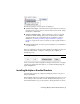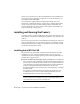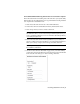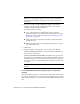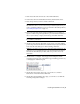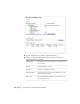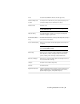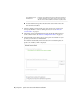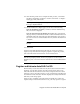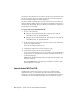Installation guide
warned if your system does not meet the minimum system requirements for
the product. Each product name is displayed on its own tabbed panel; you
can configure them individually.
If you purchased a package that is a multi-product bundle, such as an
educational or institutional package, you may have a package that includes
several Autodesk products. For these bundled packages, an Installer disc
contains information for all the products in the package. The Installer disc
helps you install all of the products.
Installing and Running the Product
To use the product, you must install the product, register and activate it, and
then launch it. You must have administrative permissions to install AutoCAD
Civil 3D.
This section provides instructions for installing and activating AutoCAD Civil
3D for an individual user on a stand-alone computer. For information about
installing network-licensed or multi-seat stand-alone versions of the program,
see the Network Administrator's Guide.
Installing AutoCAD Civil 3D
The AutoCAD Civil 3D installation wizard contains all installation-related
material in one place. From the installation wizard, you can access user
documentation, select a language-specific product, install supplemental tools,
and add online support services.
■ Review installation documentation before you install. It is recommended
that you take the time to familiarize yourself with the complete installation
process before you install AutoCAD Civil 3D. You can access PDF versions
of the installation and licensing manuals from the product's Installation
wizard by selecting the Read this Documentation selection, the
Documentation link at the bottom, left pane of the install pages, or through
the Help system.
You can also access PDFs from the product discs by navigating to the
documentation (docs) folder. For late-breaking information, it is also
recommended that you review the product Readme.
NOTE To view or print any files with an extension of .pdf, Adobe
®
Reader
®
must be installed on your computer. If you do not have Adobe Reader, you
can download the latest version at www.adobe.com.
6 | Chapter 1 Quick Start to Stand-Alone Installation